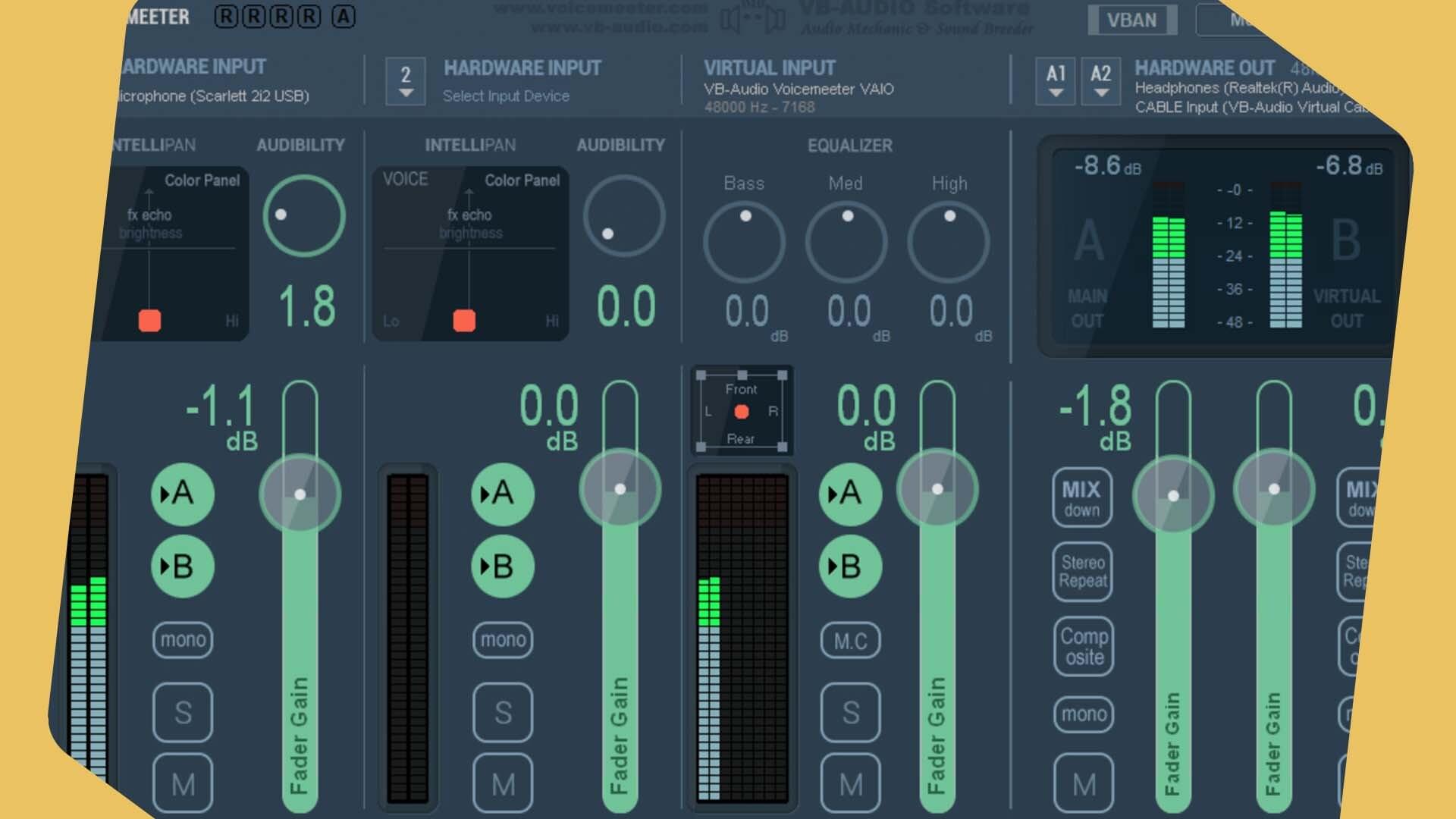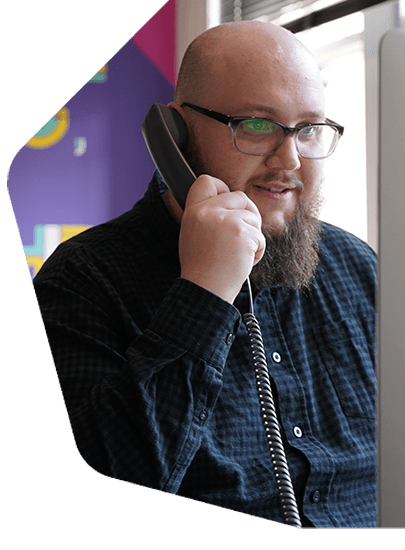How to Upload Radio Shows to Mixcloud
Integrate your station and upload your radio shows to Mixcloud to instantly publish your live DJ mixes.
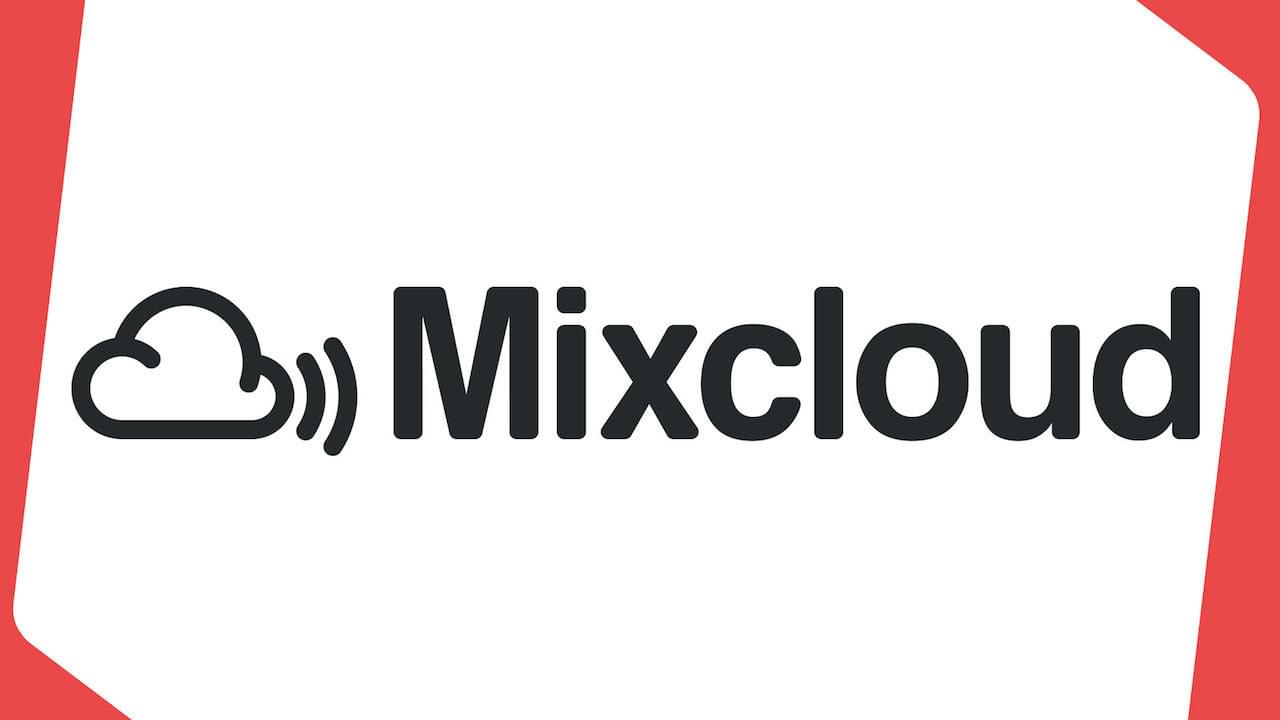
Brand new to Radio.co is our Mixcloud integration. Using this, you can easily publish your pre-recorded live events to Mixcloud, giving your listeners the option for on-demand listening.
What is Mixcloud?
Mixcloud is a very popular platform for discovering and sharing new DJ mixes and recorded radio shows, live events and even podcasts.
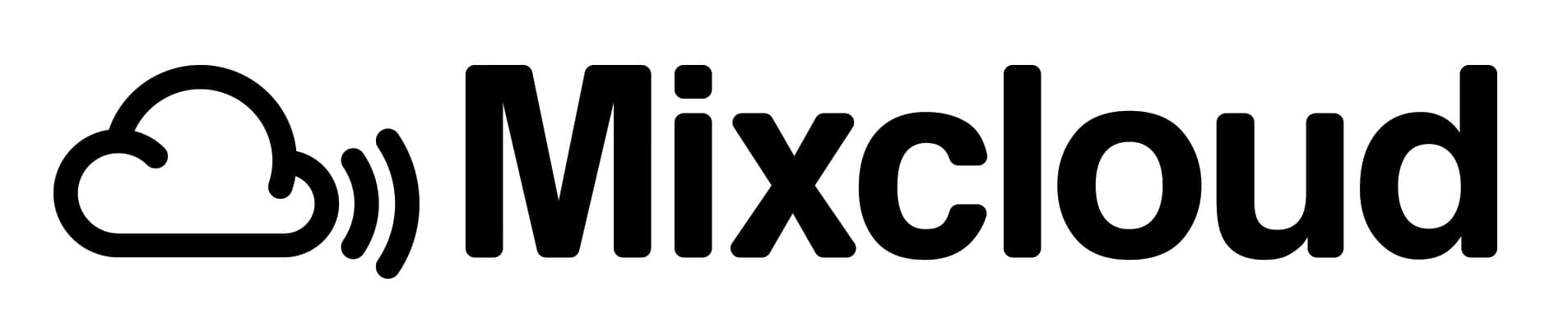
You can get Mixcloud on iOS, Android, Apple CarPlay, tvOS and the web, so it really opens up a lot of different ways listeners can take in your content.
Who Can Use This Feature?
You need to be on the Bronze plan or higher to use this feature. It will not be supported on our Lite plan. If you need to upgrade, you can do this by heading to Settings > Billing > Change Plan from your Radio.co Dashboard.
Also, if you have multiple collaborators on your station, anyone with Music Controller or above roles will be able to publish to Mixcloud using the integration.
How Do I Connect It?
In order to use the integration, you must first sign up for a Mixcloud account. You can do this on their website, free of charge, here: mixcloud.com
Once you have a Mixcloud account, head over to Settings > Integrations in your Dashboard and connect everything up by clicking the Connect Mixcloud Account button and following the login instructions.
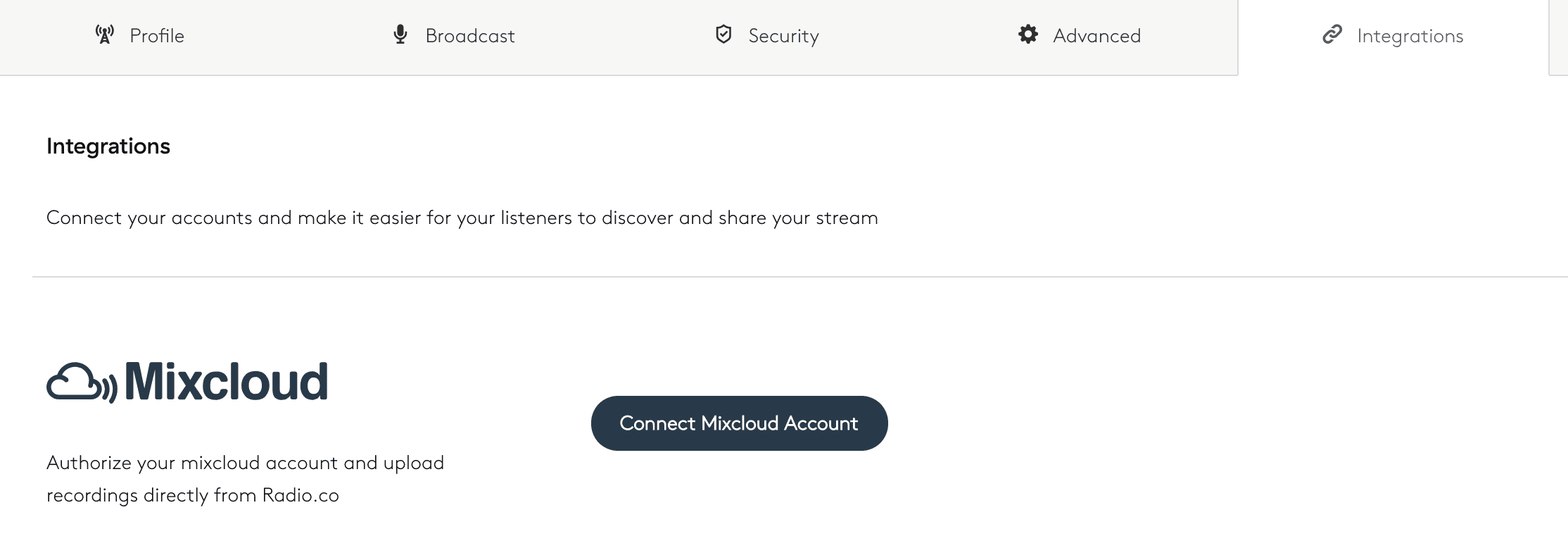
How Do I Publish Shows?
Please Note: Mixcloud doesn’t allow single songs to be uploaded. Any uploaded tracks must be at least 20 minutes and consist of multiple songs.
Only recordings created within Radio.co can be uploaded using the Mixcloud Integration.
Content which violates Mixcloud’s terms of service may be removed from their service.
In the Dashboard, head to Media > Recordings and you will see all of your show recordings from your station.
Find the one you would like to upload and click the Actions (...) button next to that recording. If you’d like to change the artwork on your recording, go to Recording Editor and do that first. Otherwise, if you’re happy with it already, go to Publish to Mixcloud. This will open a pop up where you can make final changes to the title, tags for Mixcloud and add in a description. Once you’re done, click Upload Track and this will start the process.
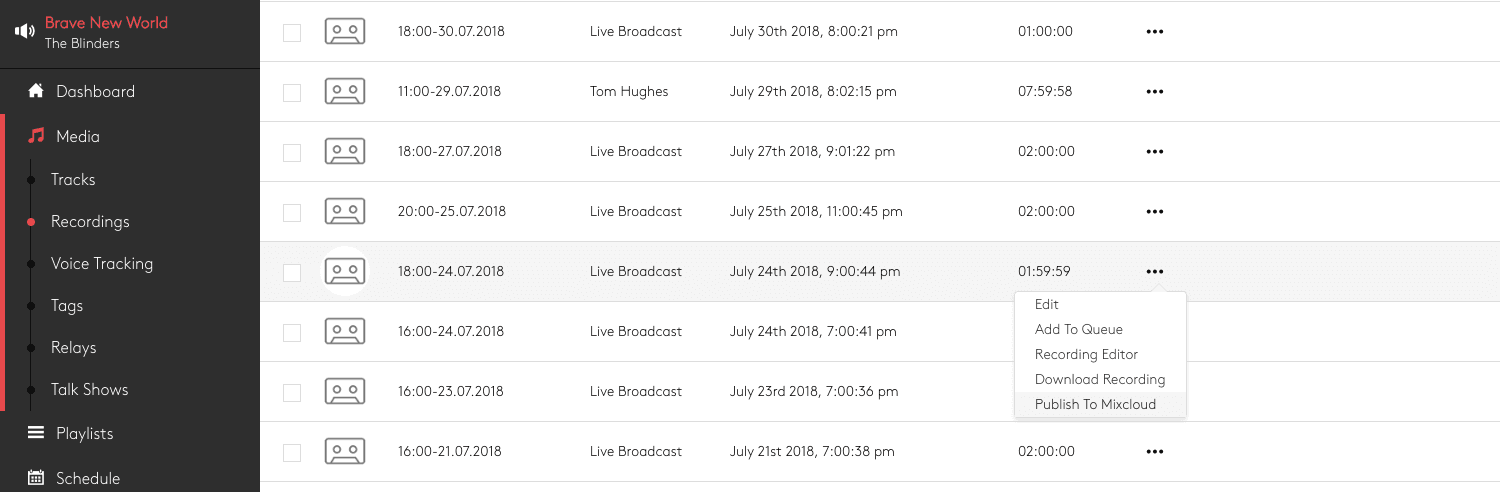
The status indicators will show you the status of your upload:
- Red: Waiting to Upload.
- Orange: Upload Processing.
- Green: Upload Complete.
Once your upload is finished, if you select Publish to Mixcloud in the Actions(...) list again, you’ll see a direct link to the mix.
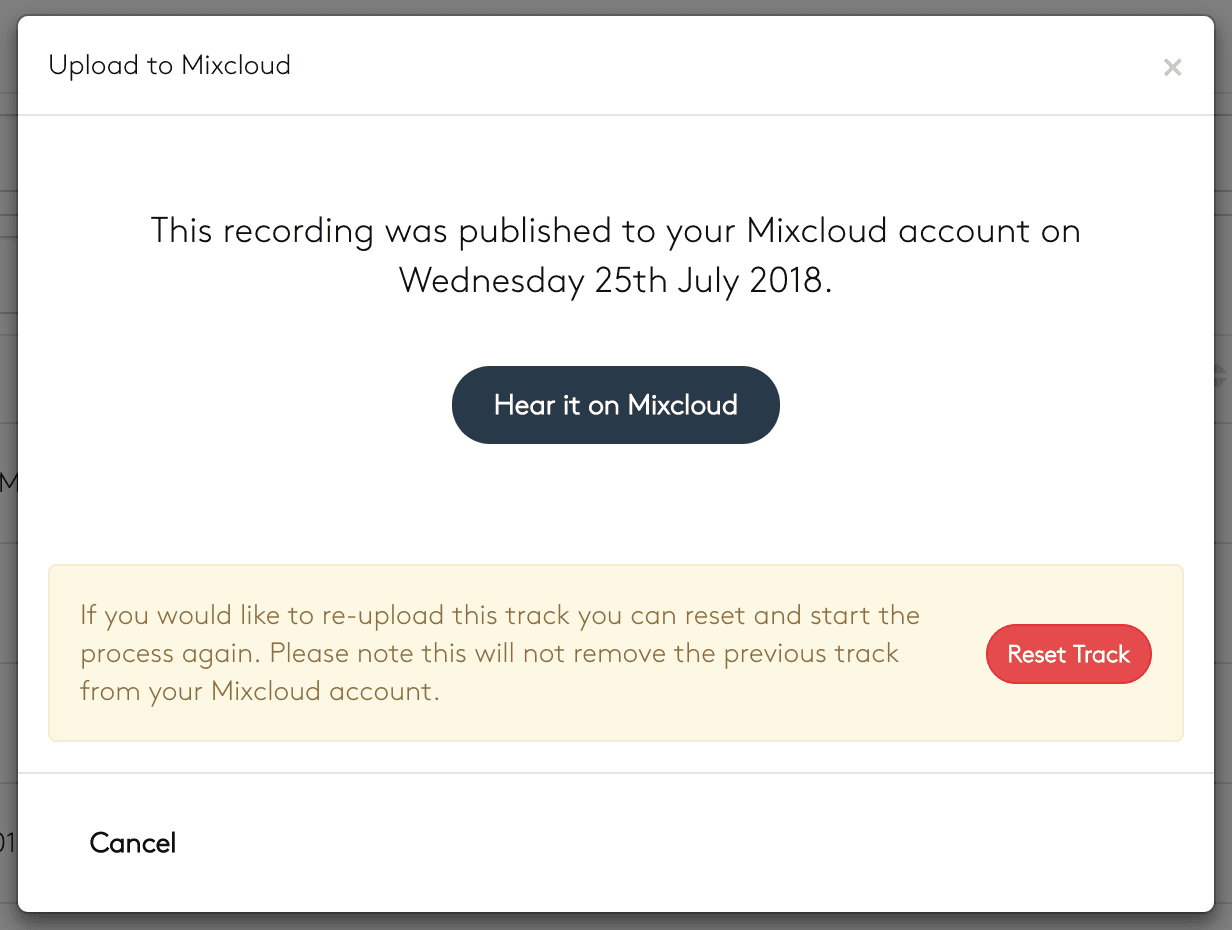
Once you've set this integration up, you can link listeners to your Mixcloud account and they can listen to any content you've uploaded whenever they want on desktop or the Mixcloud mobile app. If you're not with Radio.co and would like to use this feature, then you can try our platform out for free with a 7 day free trial.