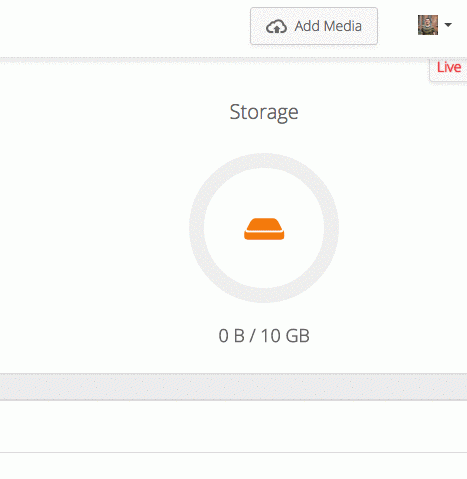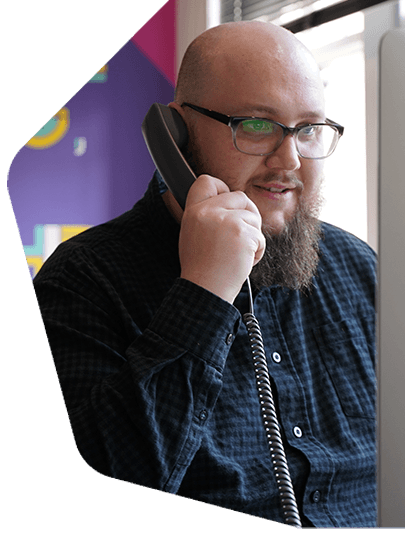1. Create Your Account
The first step is to create your Radio.co account. To start your 7 day free trial you'll need a valid email address and a credit card. If you haven't done so already and you want to check out Radio.co's features before starting you trial then we recommend taking the product tour.
3. Build Your Playlists
Once you have uploaded and organised your media files you are ready to start creating playlists. Playlists can be made up of tracks and tags and are a quick and easy way of creating a professional sounding station and can be particularly handy is you have lots of podcasts of varying lengths.
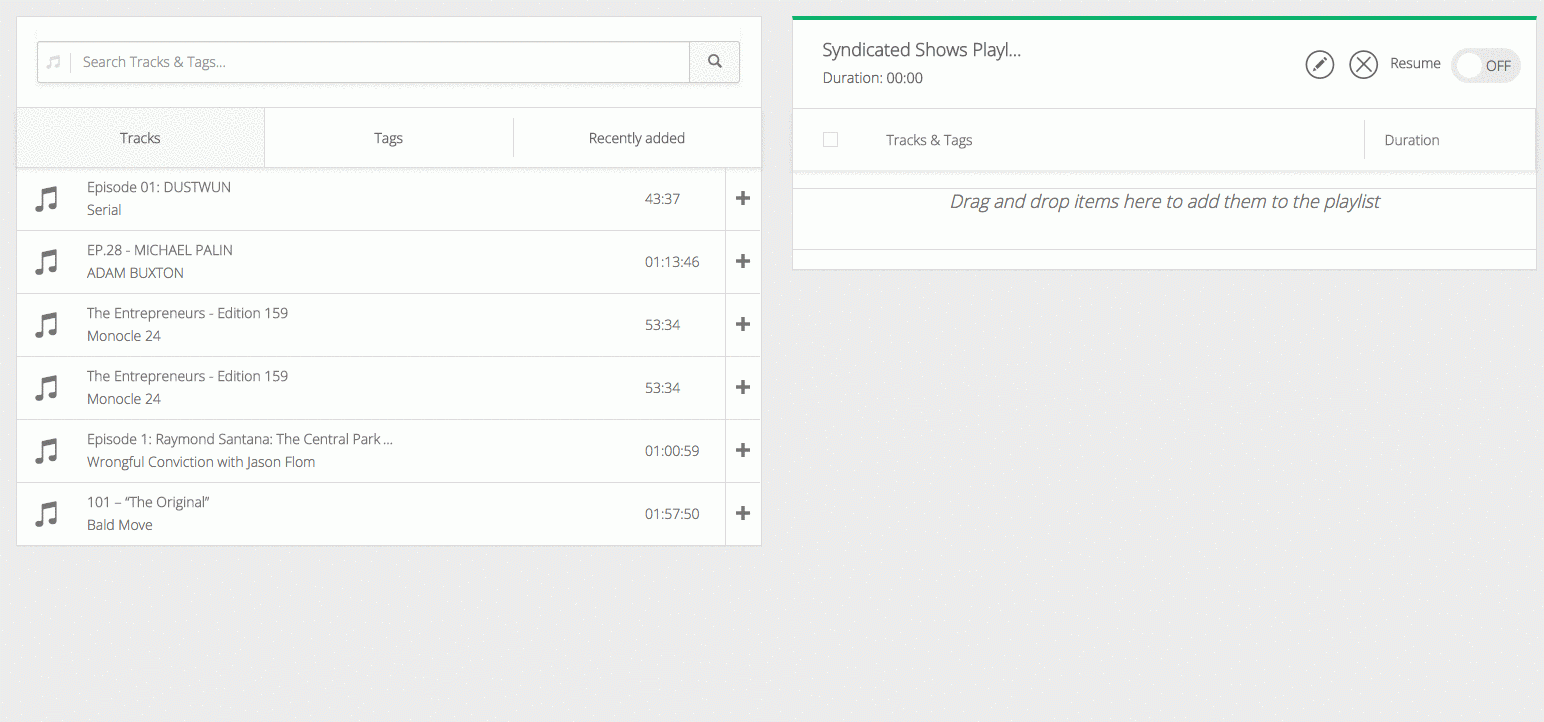
Once you have created a playlist you can search your entire media library, any tags you may have created and your most recently uploaded files. To add tracks and tags to your playlist just click the file you want to add and it will appear on the right hand side.
4. Create Your Schedule
Once you have created your playlists the next step is to add them to your schedule. To do this simply click on the relevant time and date and select the playlist your wish to schedule.
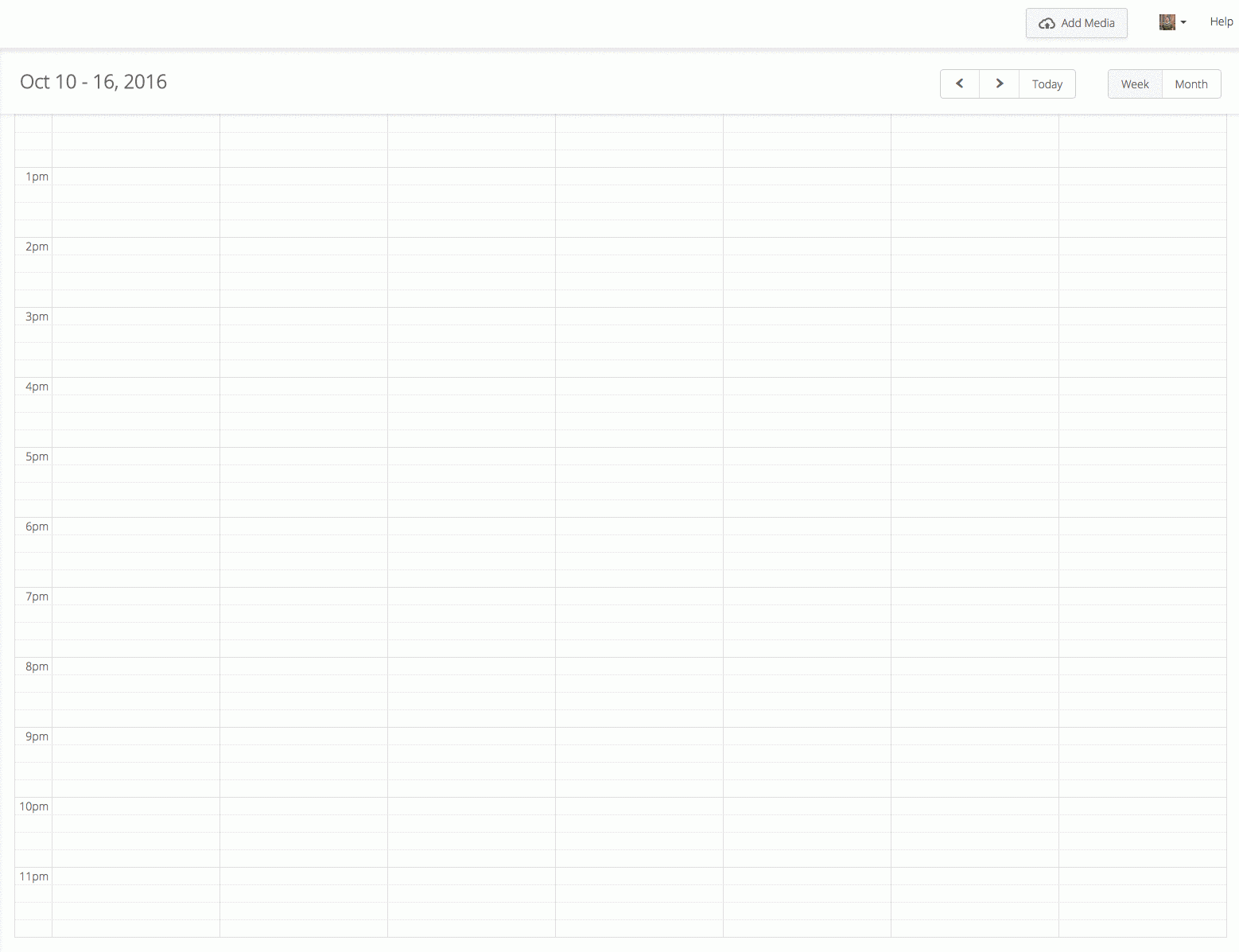
The schedule functions very much like a standard calendar you might use: you just simply click and drag the event for the length of time you want it to occur and, if needed, select the when you would like the playlist to repeat.
5. Build Your Player
The next step is to created your radio station's player. Players come in three sizes and allow full customisation to match your branding. You can also choose whether to add social media sharing as well further functionality such as auto-play.
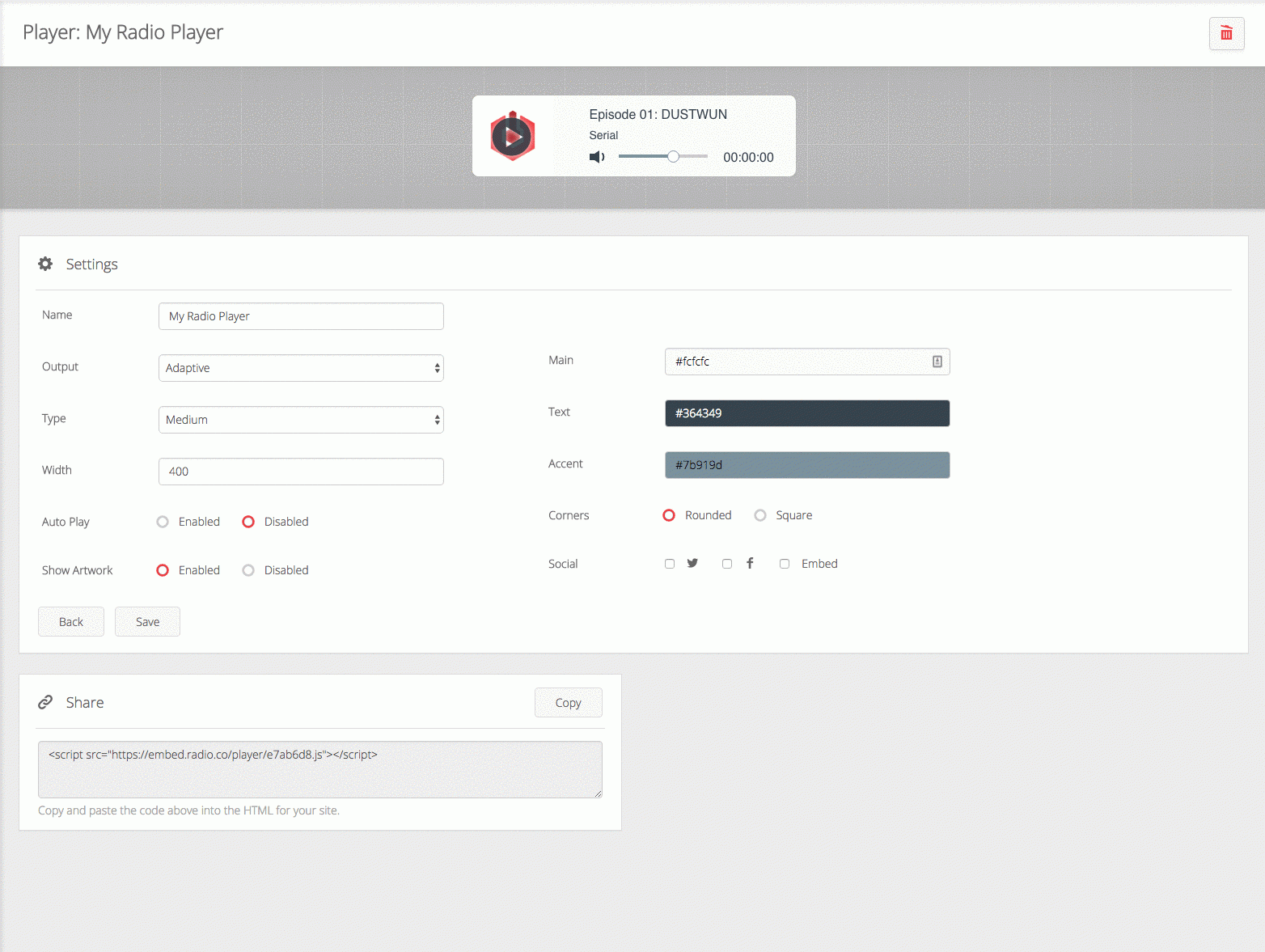
Once you have created your player you can copy the embed code at the bottom of the page and embed it directly into your website.
If you require more functionality or wish to create, for example, a persistent player which is constantly available across your entire website then check out our DIY Player.
6. Select Your Broadcast Settings
At this stage you should almost be ready to go live. However, to ensure your listeners require the best possible experience it is worth setting your broadcast settings to be optimised for talk and mobile.
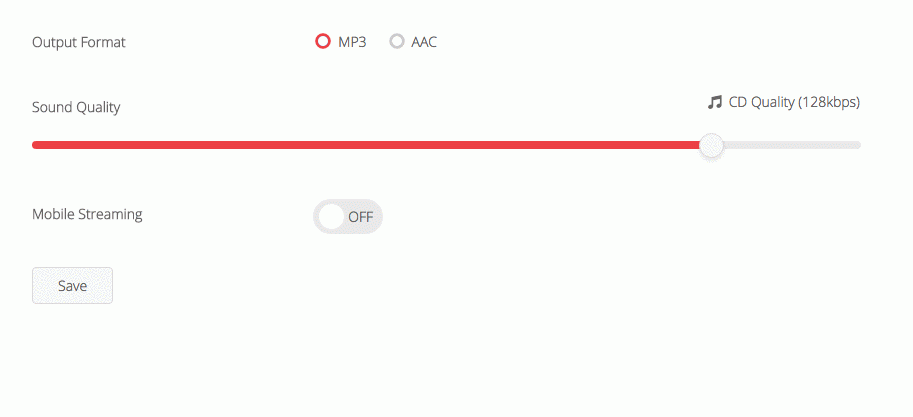
You can choose to broadcast your output in MP3 or AAC, select the sound quality (we recommend 32KBPS for podcasts) and whether you wish to optimise your stream for mobile listening (again for podcasts we recommend using this feature).
7. Connect Your Twitter Account
Lastly, we recommend connecting your Twitter account to enable you to automatically publish your currently playing podcast directly to your twitter feed.
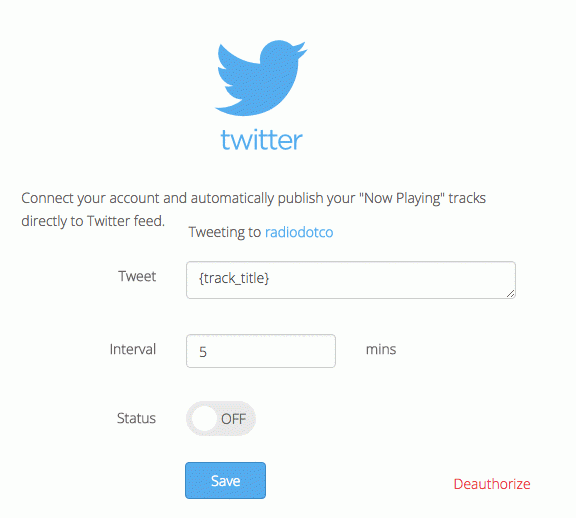
Ready to get started?
Join over 50,000 broadcasters who chose Radio.co

Create your station in less than 60 seconds, for free.
Pick a plan, cancel anytime, no hardware needed