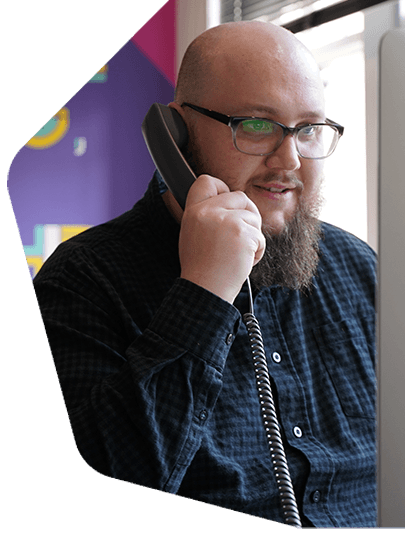How Roles Work
Radio stations are layered. There are managers, music controllers, DJs, and so on. Same applies to Radio.co stations.
User level management is a way for you to invite and manage others running your shows. Apply roles to give freedom or restrict what your users can do.
For a full list of user roles, refer to your Radio.co studio.
Station Manager
Can do everything the station owner can do, apart from access billing.
- Access full dashboard (except for the billing area)
- Turn station on or off
- Invite users
- Create/edit playlists, schedule, and upload files
- Access reporting
- Create/edit players
- Broadcast live
Music Controller
Ideal for running day to day activities.
- Upload music and tag files
- View dashboard (cannot turn station off or skip track)
- Create/edit playlists
- Edit schedule/live events
- Broadcast live
DJ
Regular DJs that can see when they're going live and dashboard stats.
- View schedule
- View dashboard (cannot turn station off or skip track)
- Broadcast live
Guest DJ
For one-off DJs, restricting their access to just live shows.
- Can't see statistics or dashboard
- Broadcast live
Inviting Users
Add users by inviting them to your station. In the Radio.co dashboard, navigate to 'Users' and select 'Invite a user' in the upper right corner.
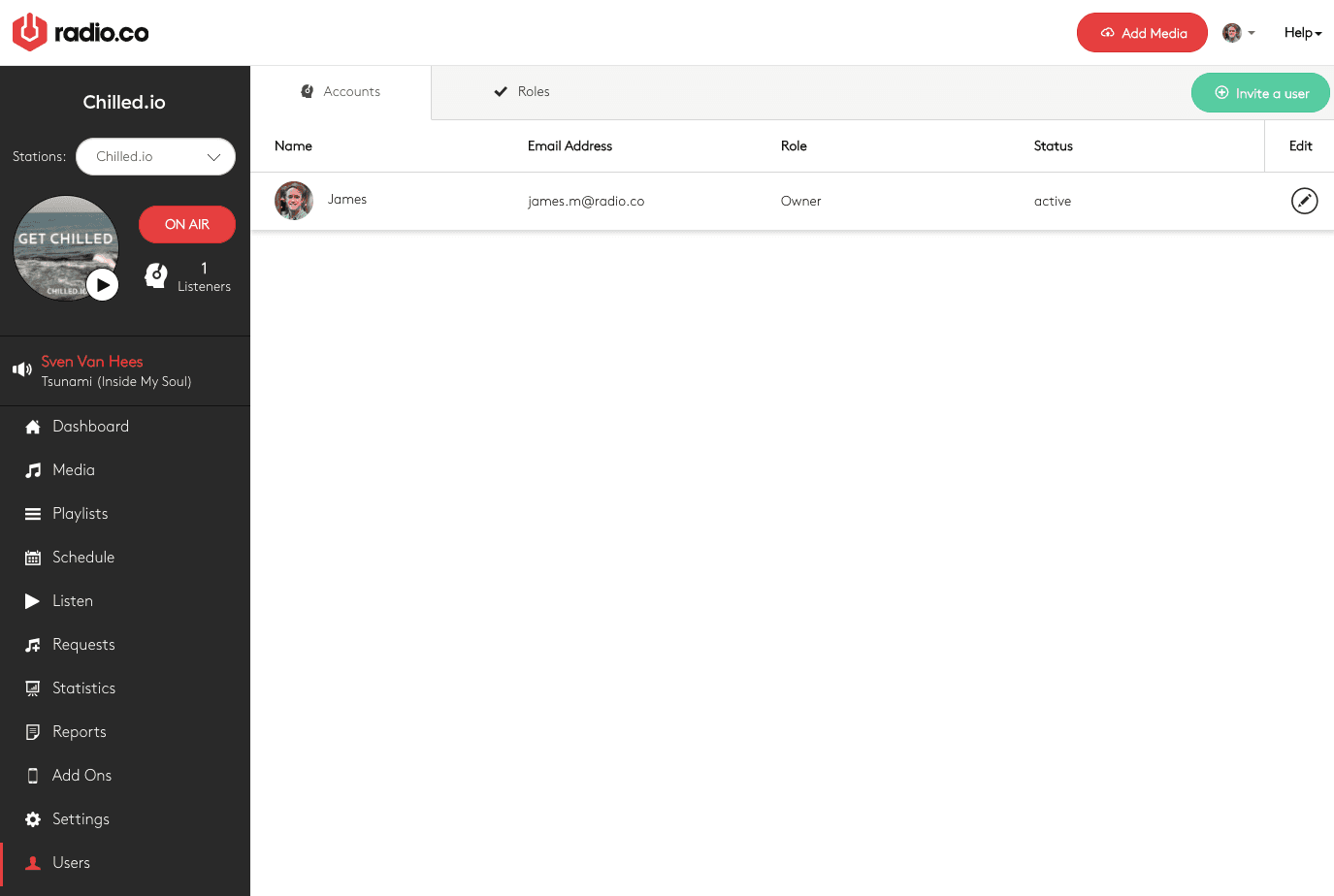
Enter the user's details and choose a role.
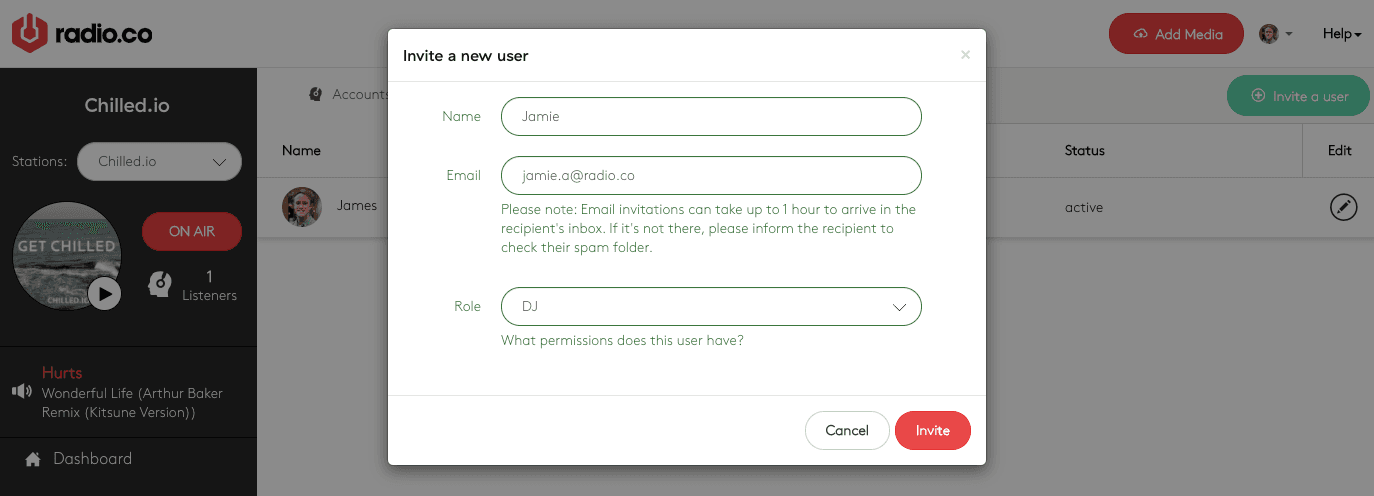
Once invited, the user will be in a pending state and receive an email containing an activation link. But if the user is already with Radio.co (like on another station), then they just need to accept the invite and login using their normal credentials.
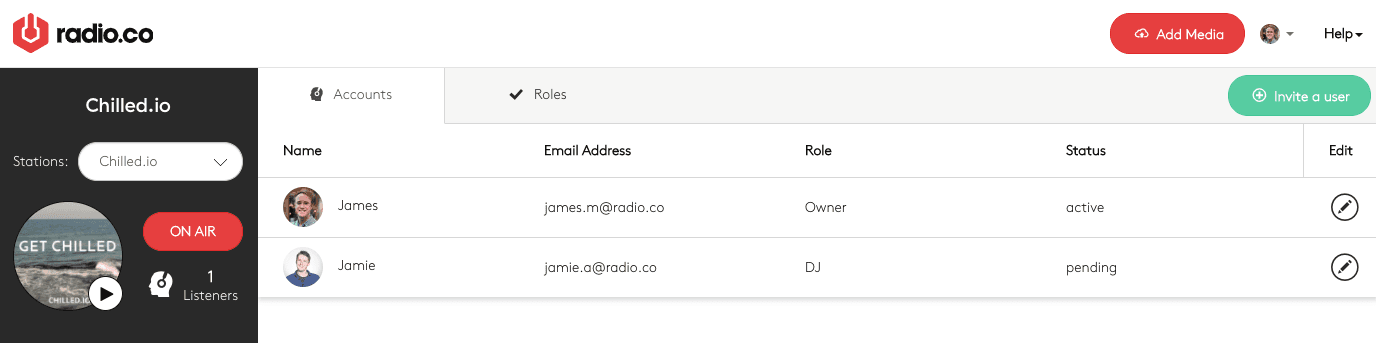
Let the user know they should have an invite. Please be aware, invites can take up to 1 hour to be received.
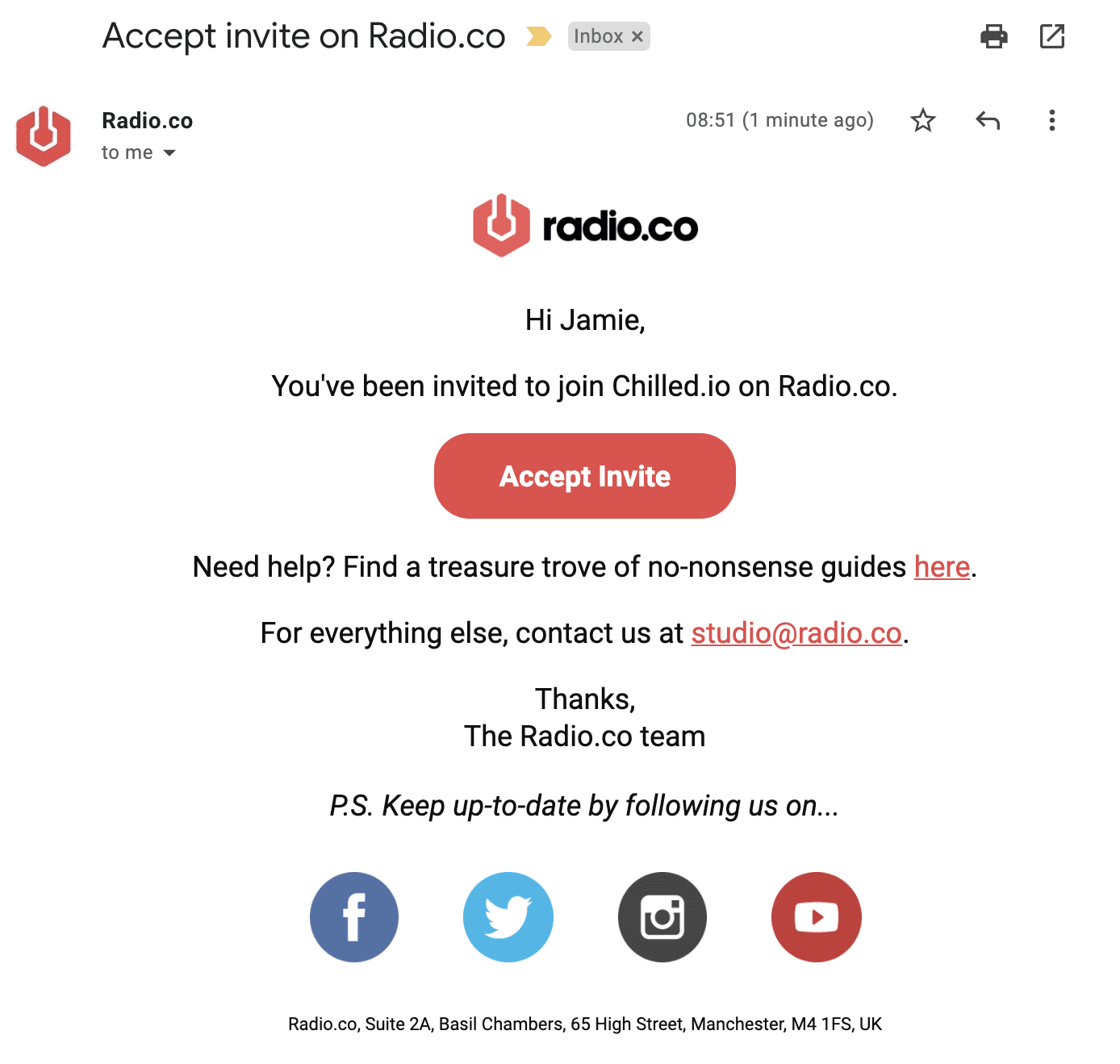
Once created, the user can login and access your station. What view and actions they can take varies depending on their role.
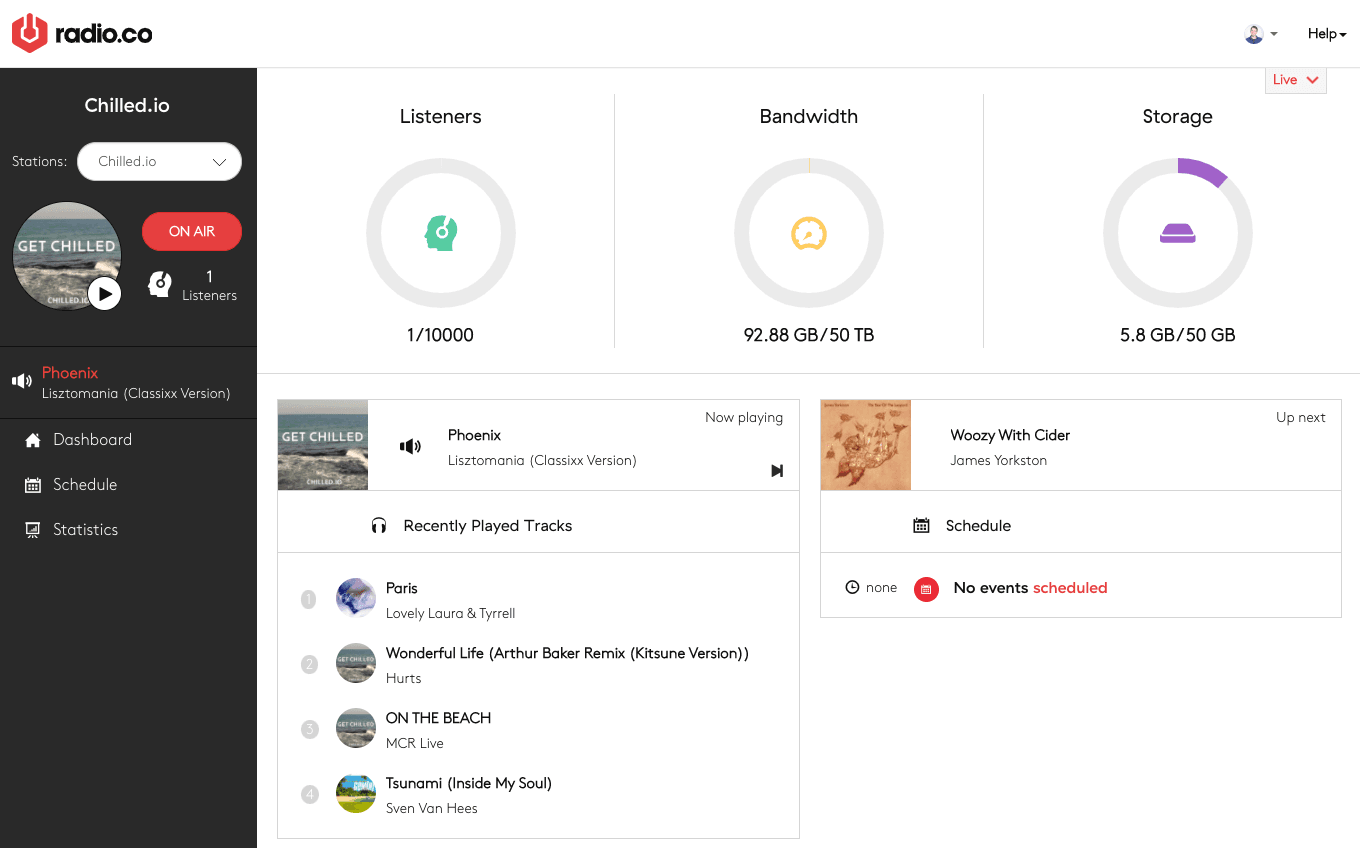
Changing User Roles
The station owner or station manager are the only ones able to edit user roles. Change roles by selecting and editing a user within the Radio.co dashboard.
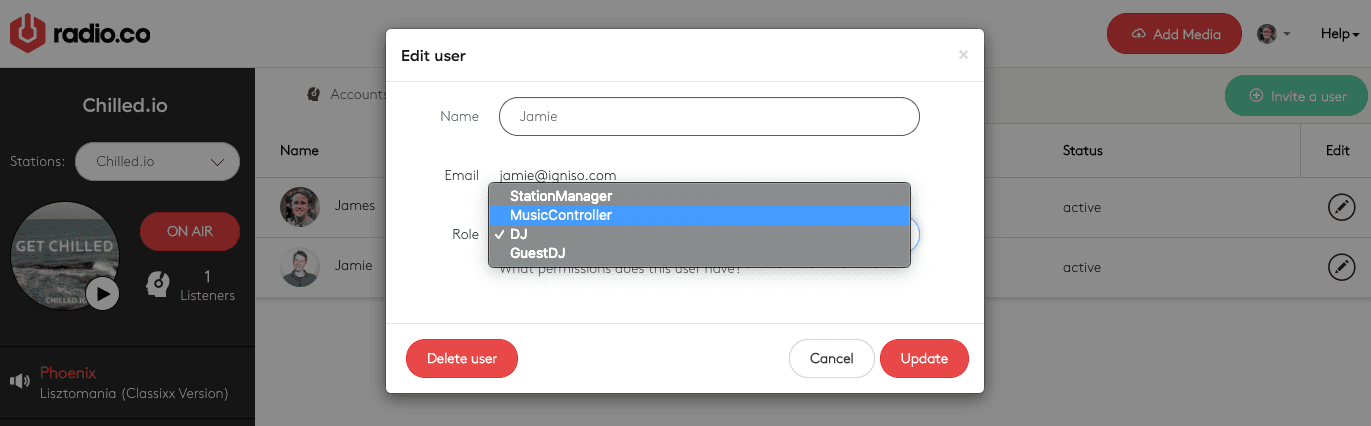
Please be aware, the owner role cannot be changed or deleted. And the user level cannot be changed for the active user.
Scheduling Users to Broadcast Live
In your schedule, either select 'Add Event' or choose a day and time.
In the event window, choose 'Advanced', 'Live DJ', and select the user you want to do a live DJ takeover.
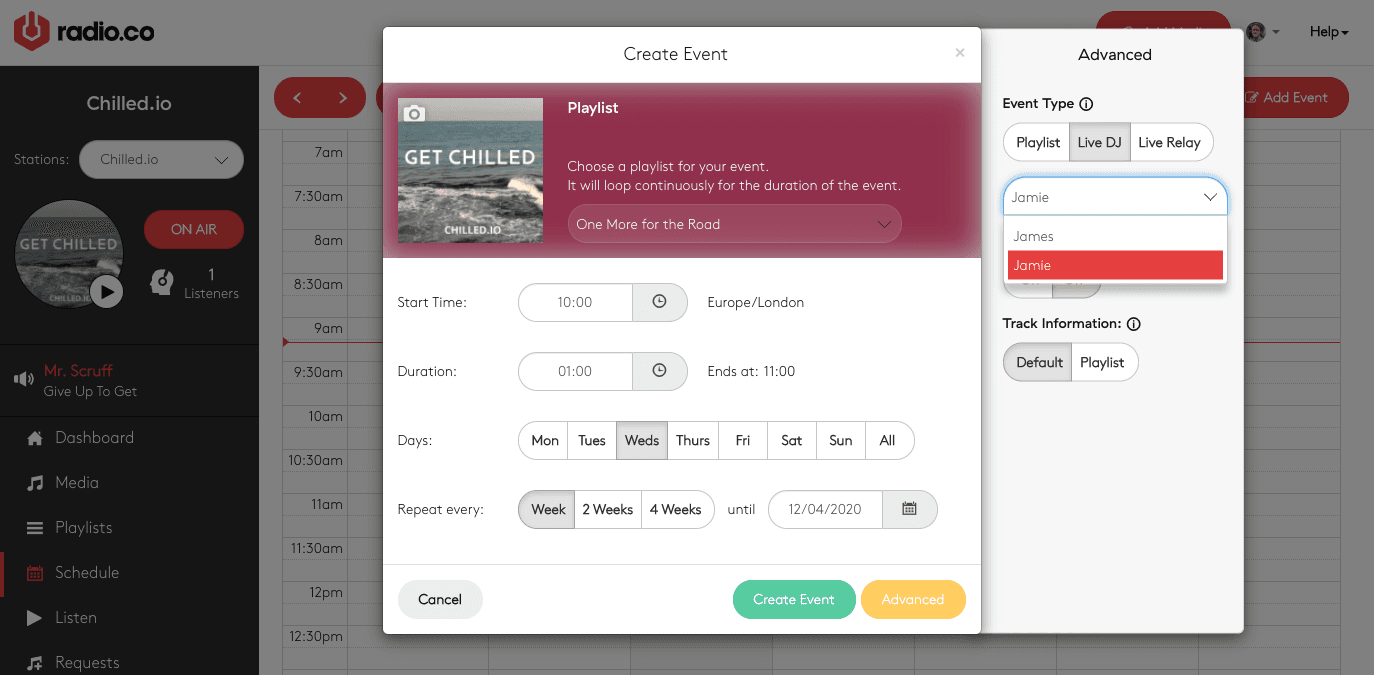
Once you're happy, create the event and let your user know. Within their dashboard, they'll be able to view the new event.
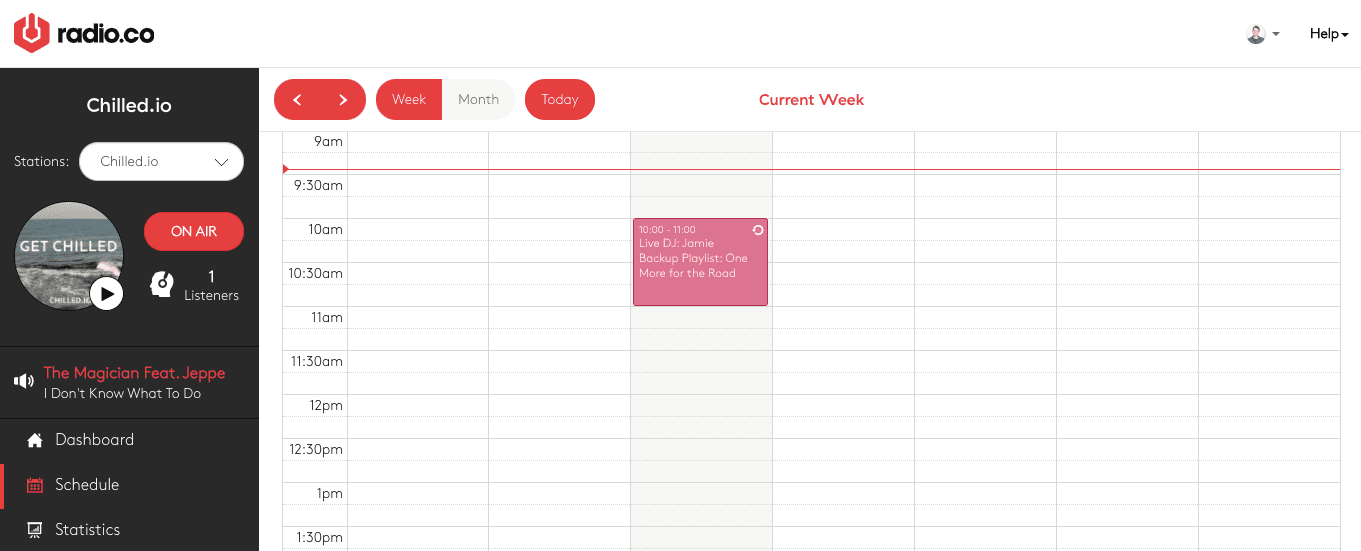
And be given a countdown timer within their dashboard when they can go live.
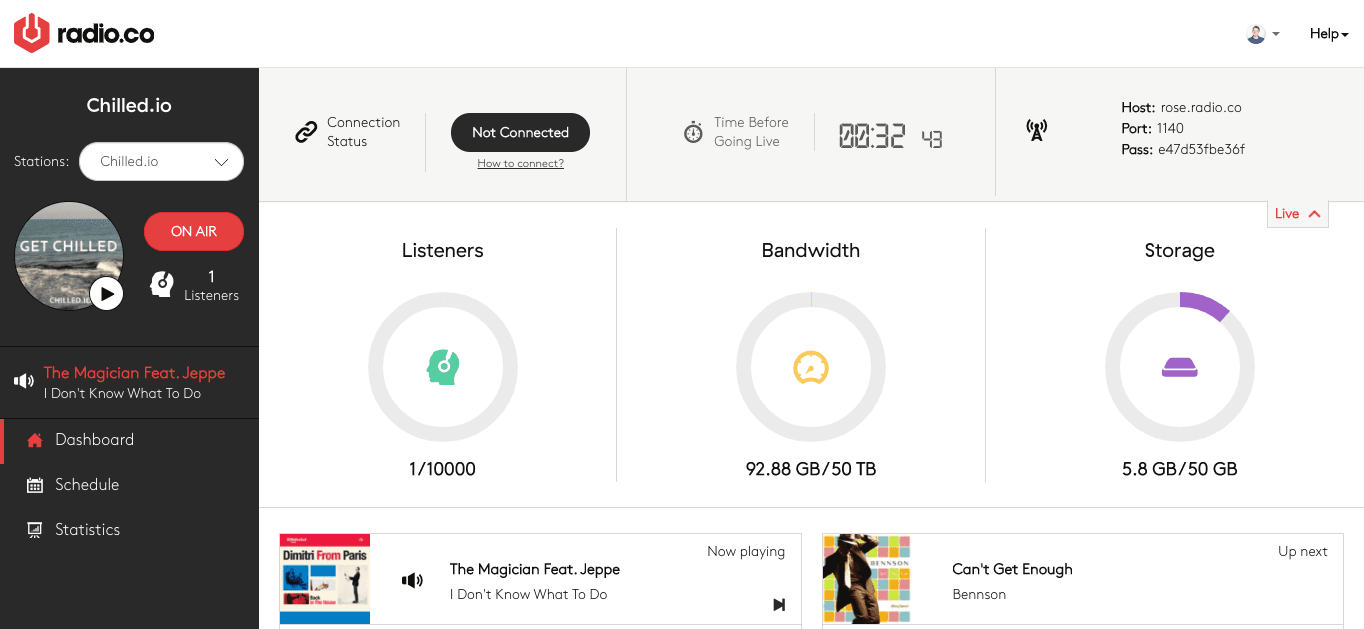
Please be aware, dashboard views and actions vary depending on user roles.
Ready to get started?
Join over 50,000 broadcasters who chose Radio.co

Create your station in less than 60 seconds, for free.
Pick a plan, cancel anytime, no hardware needed