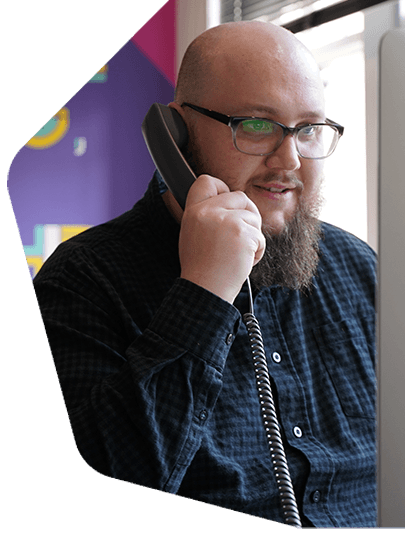Organising Your Media
Like most radio stations, you've probably got thousands of tracks. But uploading them all to Radio.co without proper structure can quickly become chaotic. Using tags, playlists, and a few other tools can make managing your entire media back-catalogue a breeze.
Tags Explained
A tag is a way to categorise your media. Think of them as a placeholder, so one tag can contain several tracks. Not only does this help you discover tracks quicker within your station's studio, but tags can be used to build playlists for random track selection.
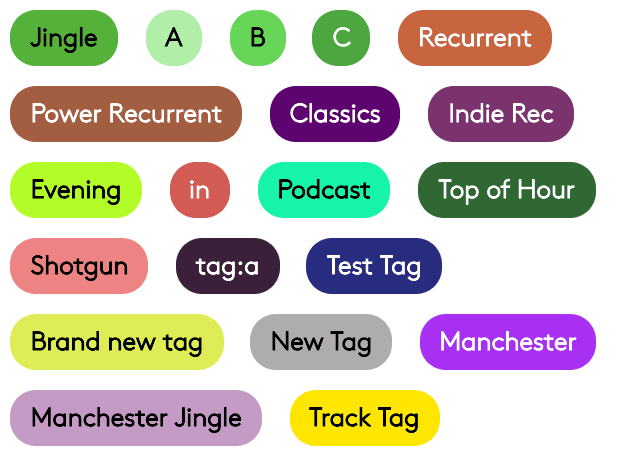
Tags are invaluable if you're constantly updated your media. Any existing playlists will automatically add newly tagged tracks, so you won't need to waste time by manually updating them.
Benefits of Using Tags
Creating playlists using tags allows you to quickly put playlists together that follow a structure, but play different tracks each time.
When you update your media library, you don't have to go back through your playlists in order to add new tracks. Just add your tags to the tracks, then they'll start to be used in your playlists. You can even search your media library by tag. In the search bar, just type in 'tag:' and you'll see a list of available ones. Type the tag you want to search for or select one that's available. You should see each track which has that tag assigned to it.
All of this lets you efficiently manage your station playout.
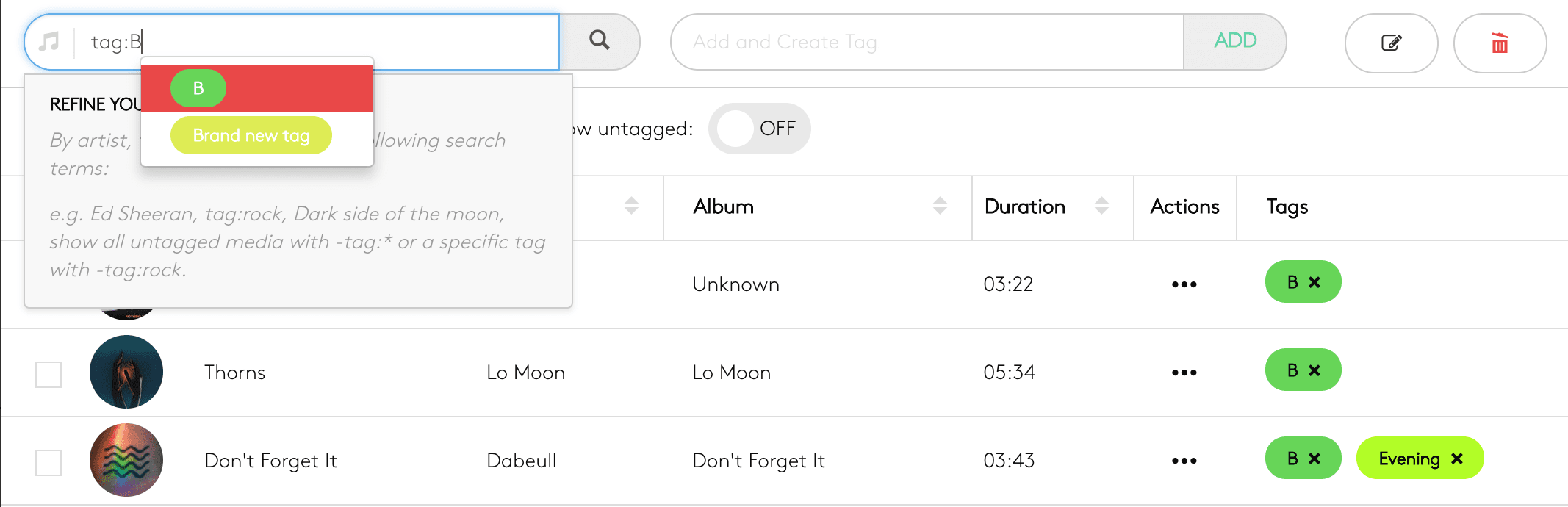
Tagging Tracks
Adding new or existing tags to tracks is easy. Simply select, tag, and you're done.
- Go to 'Media' in your Radio.co Dashboard.
- Tick the box next to each track you'd like to add a tag to.
- Click inside the text box in the top right corner.
- Type the name of the tag you'd like to create or choose an existing tag.
- Click 'Add'. The tags will then be added to your selected tracks.
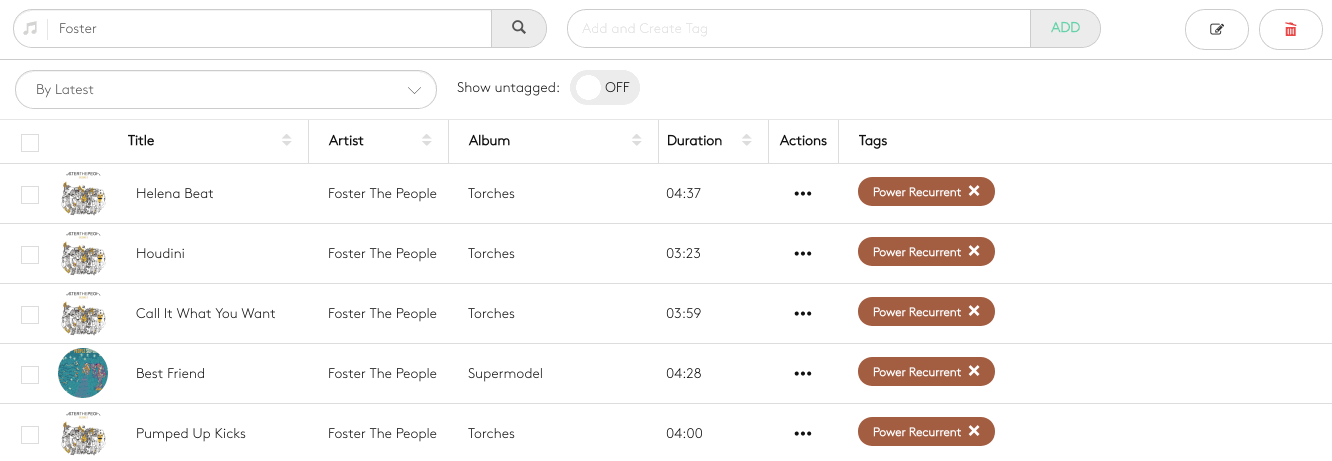
Tags vs Tracks in Playlists
Playlists can be as robust or rigid as you want. Tags offer dynamic flexibility. Whereas tracks give you a predictable set structure. So there are arguments to use both depending on your goals.
- Tags: Randomly selects from tagged tracks.
- Tracks: Plays that one specific track.
Playlists with just tracks play in a set order, so you know what you're going to get. On the other hand, tags shuffle tracks, randomising your shows for dynamic content.
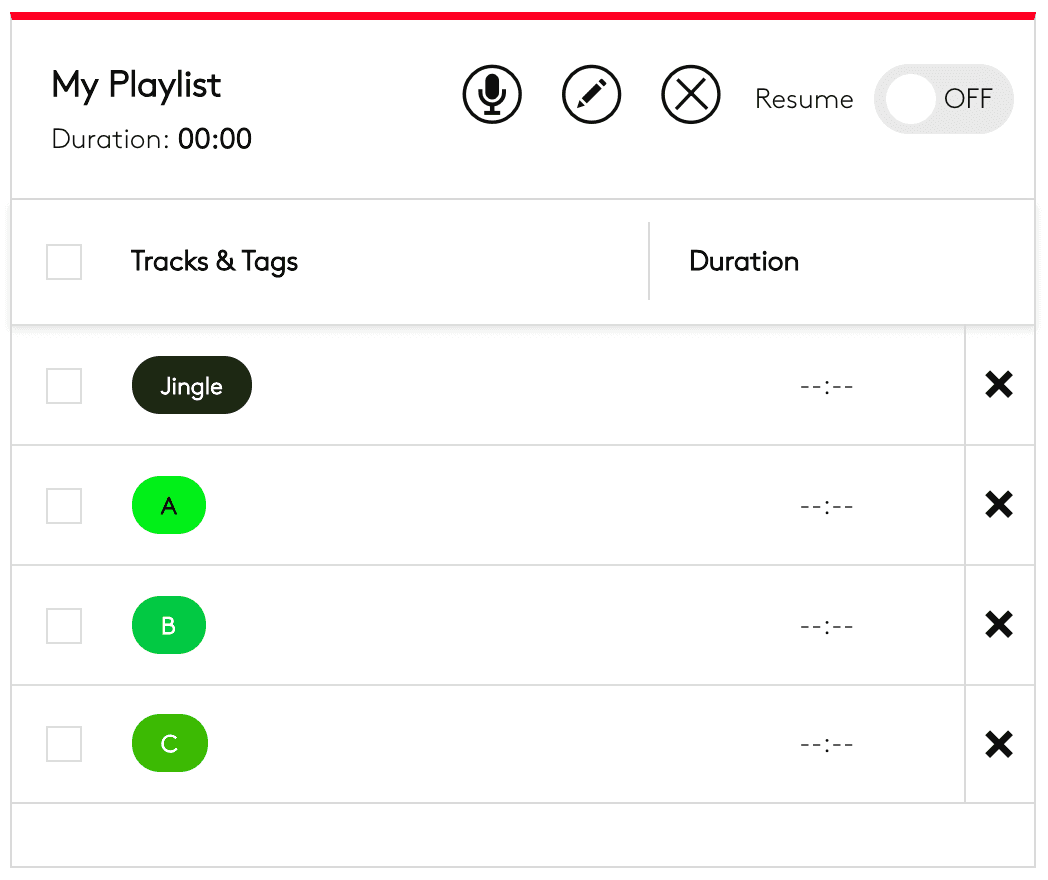
Using Tags to Shuffle Playlists
Tags can be added to any track. For example, you might want to tag all of your jingles with a "Jingle" tag or all of your classical music with a "Classical" tag.
When it comes to curating a playlist, insert a tag in place of all of your classical tracks. Then when the tag is played your station will randomly choose any of the classical tracks that have been tagged.
Note: If you put a tag into your playlist, it will play through each track and won't repeat the same one until all of the tracks have played.
Special Request Tags Explained
Listeners can request tracks which can be played using the special request tag.
Simply drag the tag into your playlist. Acting just like a regular tag, the playlist will select the most voted for track and broadcast it on your station.
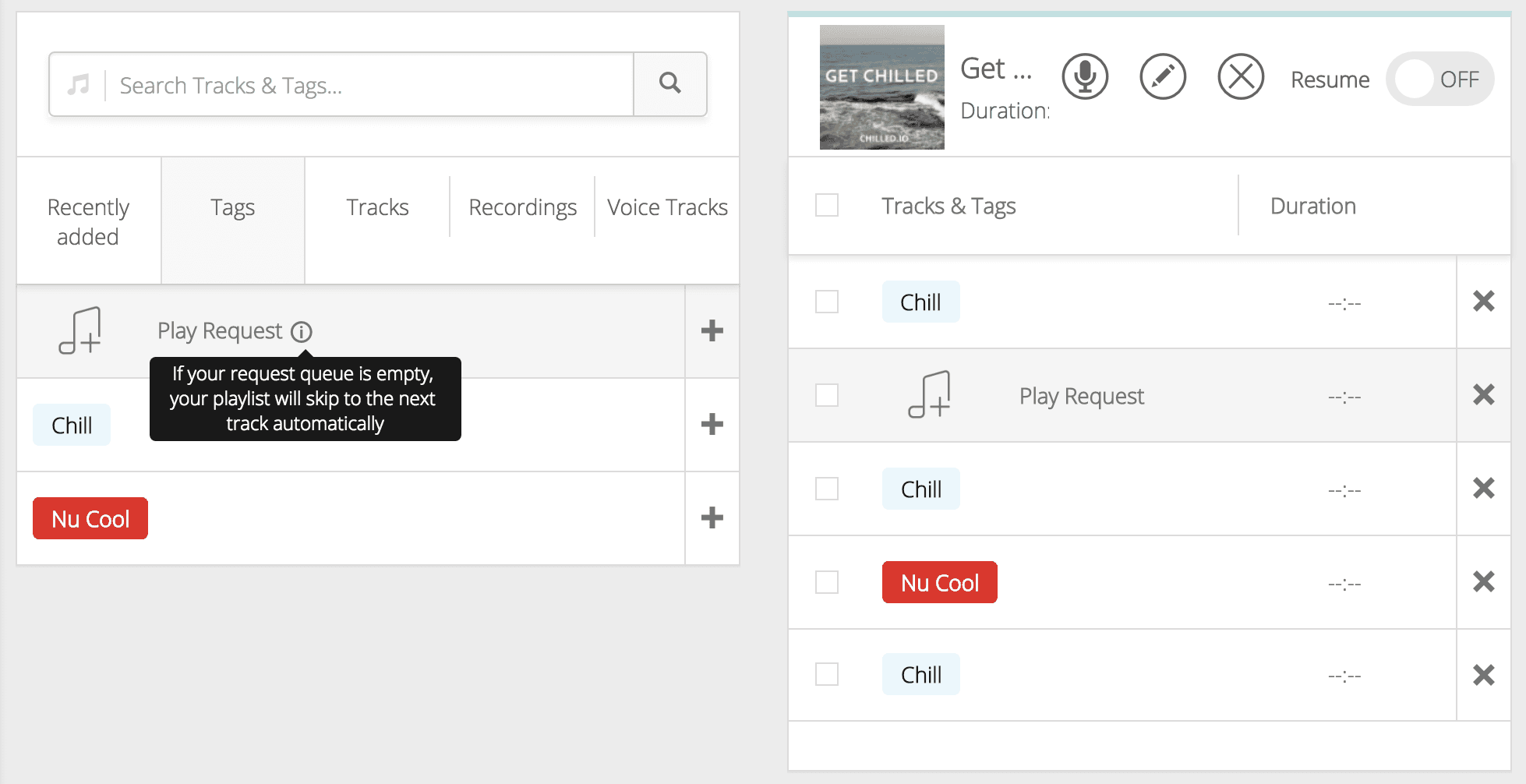
3 Ways to Use Tags with Playlists
Tags are pretty simple. But there are a few ways you can use them effectively.
1. Randomly Play Tracks
The simplest approach is adding one tag to a playlist.
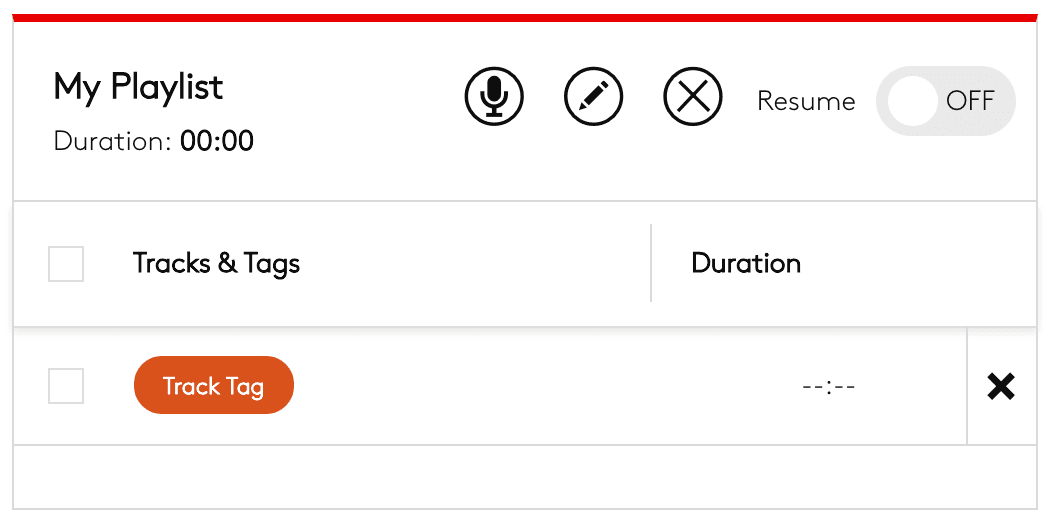
Random tracks will be selected from that specific tag. As it's the only tag, the playlist will repeat the tag over and over again, choosing new tracks to play each time. However, it won't choose the same track until all of the tracks in that tag have played.
2. Structuring Playlists with Multiple Tags
One tag, one playlist is basic. Add variety by including multiple tags like one for tracks, sweepers, segues, and jingles.
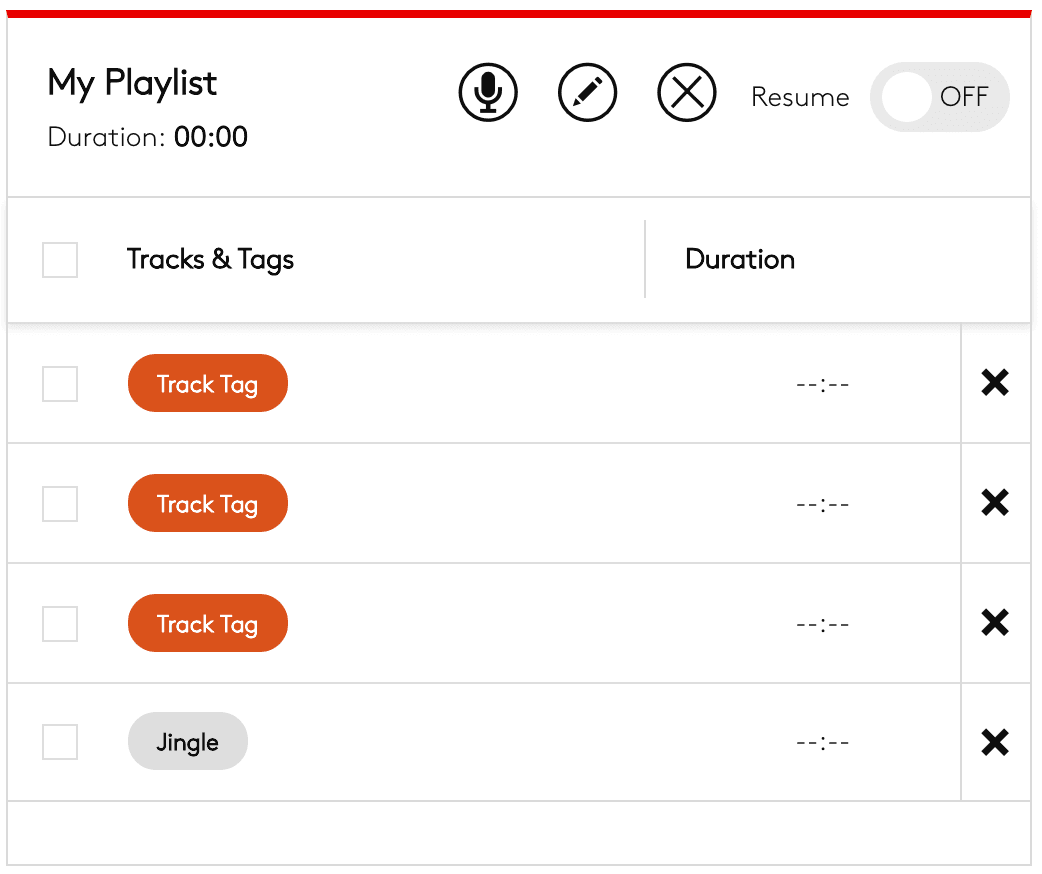
You can have your playlist broadcast three tracks, then your station's branding with a jingle tag. Once finished, the playlist will restart from the beginning in a loop. And tracks won't be repeated until every track in the tag has played.
3. Adding Song Requests
The special request tag lets you play listener tracks that have been requested.
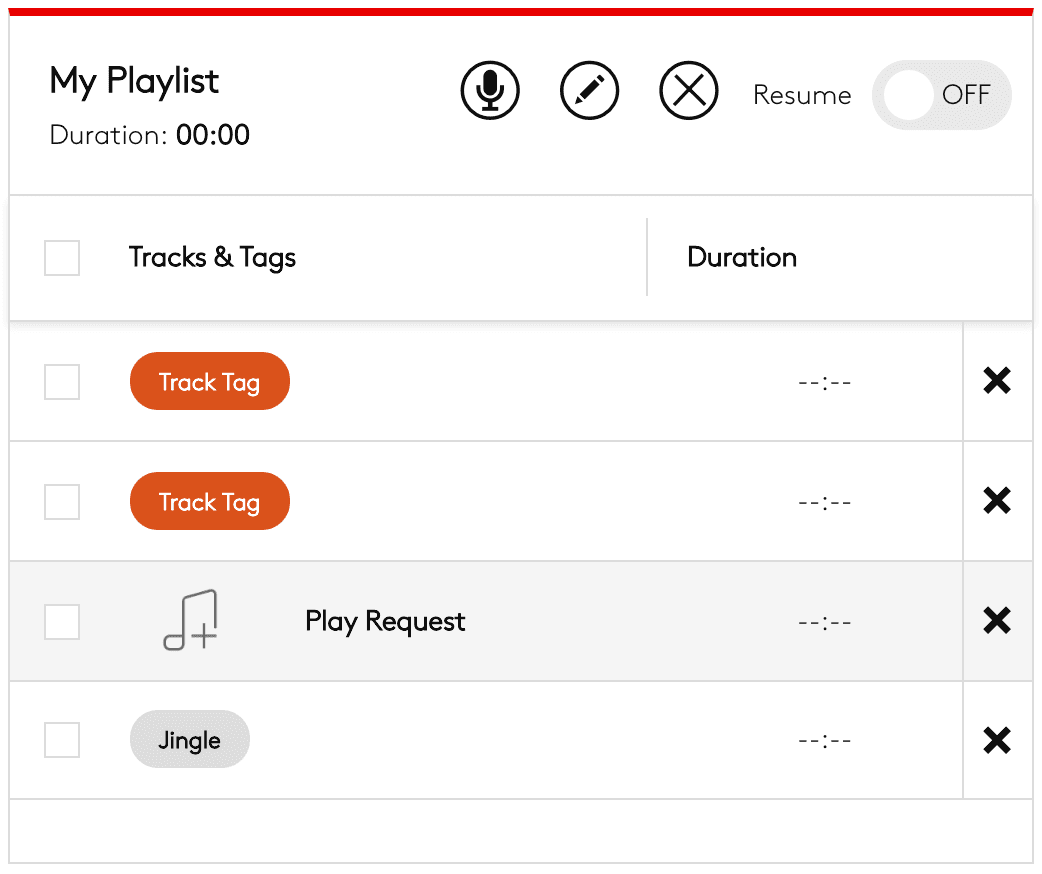
Once requested, the track will be queued ready to be played out. If more than one track has been requested, then the most popular track will play first. More on how song requests work in our help centre.
Summary
Essentially, tags are track placeholders for playlists. Any tagged track, whether old or new, can play when in a playlist. And the same track will not repeat until all other tracks have played.
On one final note, playlists can play the same artist or album back to back. Using separation rules, you can limit the amount of times either an artist or album is played. But if not implemented correctly, they can cause disruptions. If you're not sure or need a hand, drop us a message.
Ready to get started?
Join over 50,000 broadcasters who chose Radio.co

Create your station in less than 60 seconds, for free.
Pick a plan, cancel anytime, no hardware needed