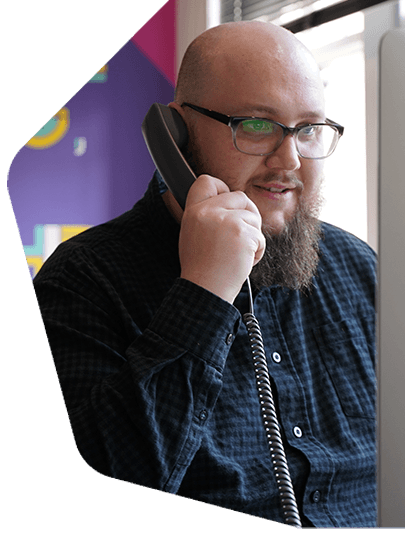How to Record a Radio Show from Different Locations
Invite co-hosts and guests to record a radio show from different locations using the Radio.co Talk Show feature.
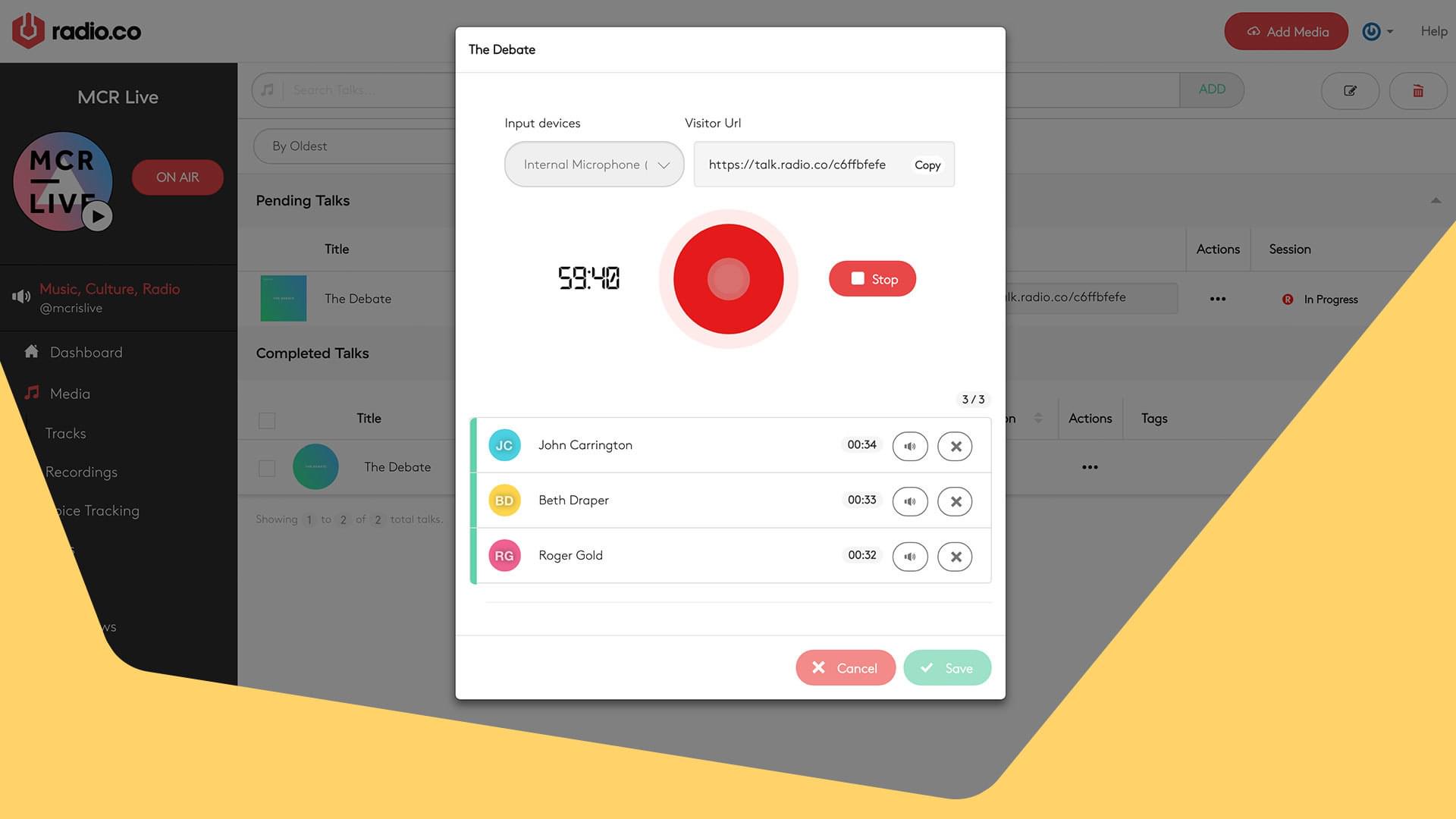
Not everybody has the option of being in the same room when presenting radio shows together. Whether you have a co-host out of town or a guest in another country, you can now record a radio show from different locations using Radio.co.
Note: Talk shows has now sunset. Record collaborative talk shows either locally using software like Audacity or services like Cleanfeed.
How Does it Work?
The Radio.co Talk feature is the best way to create a collaborative talk show from different locations. Just create a show and share your link with a co-host or several guests. Once everyone has joined you can brief them directly in Radio.co, then record your show when ready. Completed talks will be available in your media library for future scheduling on your station.
Creating a New Talk Show
To setup a room for you and your guests, head to your Radio.co Dashboard > Media > Talk Show area. Then select the 'New Talk Show' button.
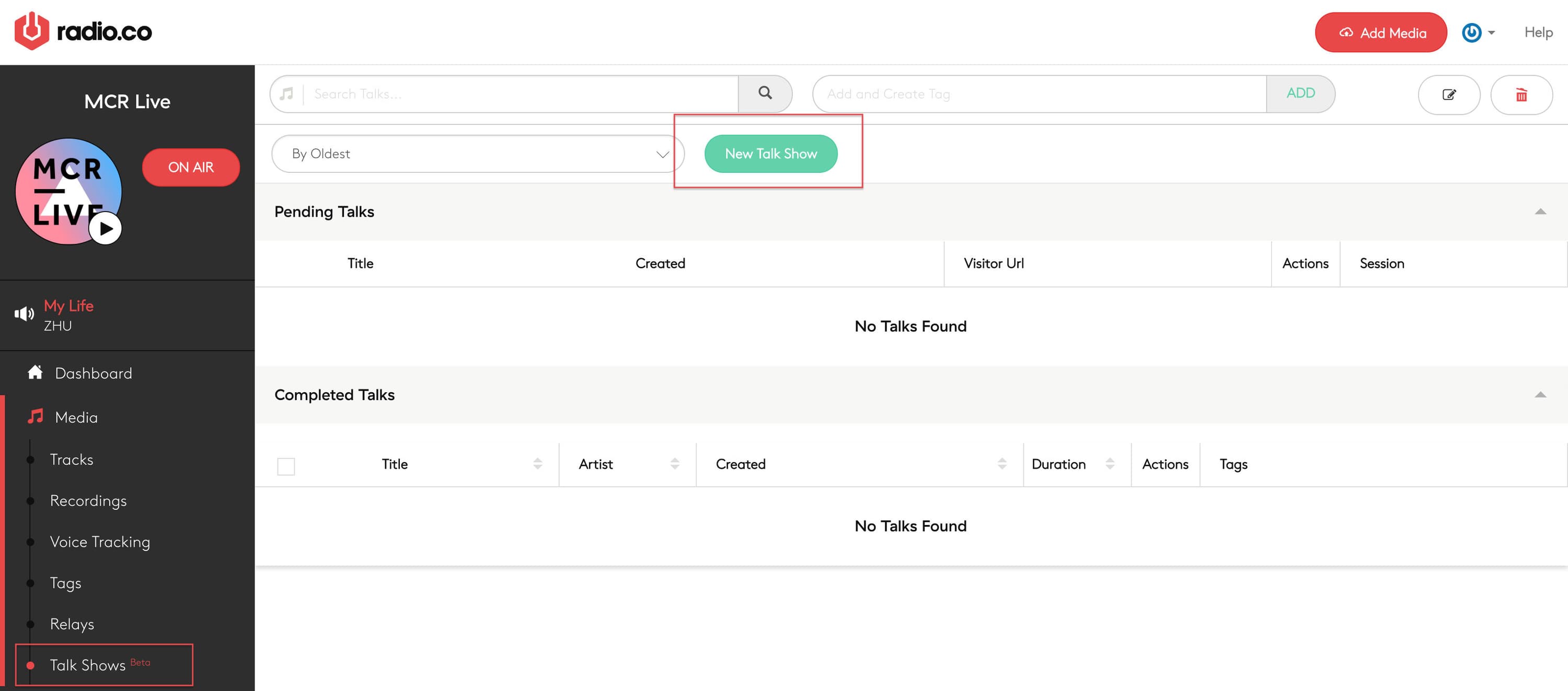
Enter your talk's details, such as the artwork, title, and artist. This will be used as the show's track information once you've finished. You can change this after your recording in the Recordings Editor (explained further down).
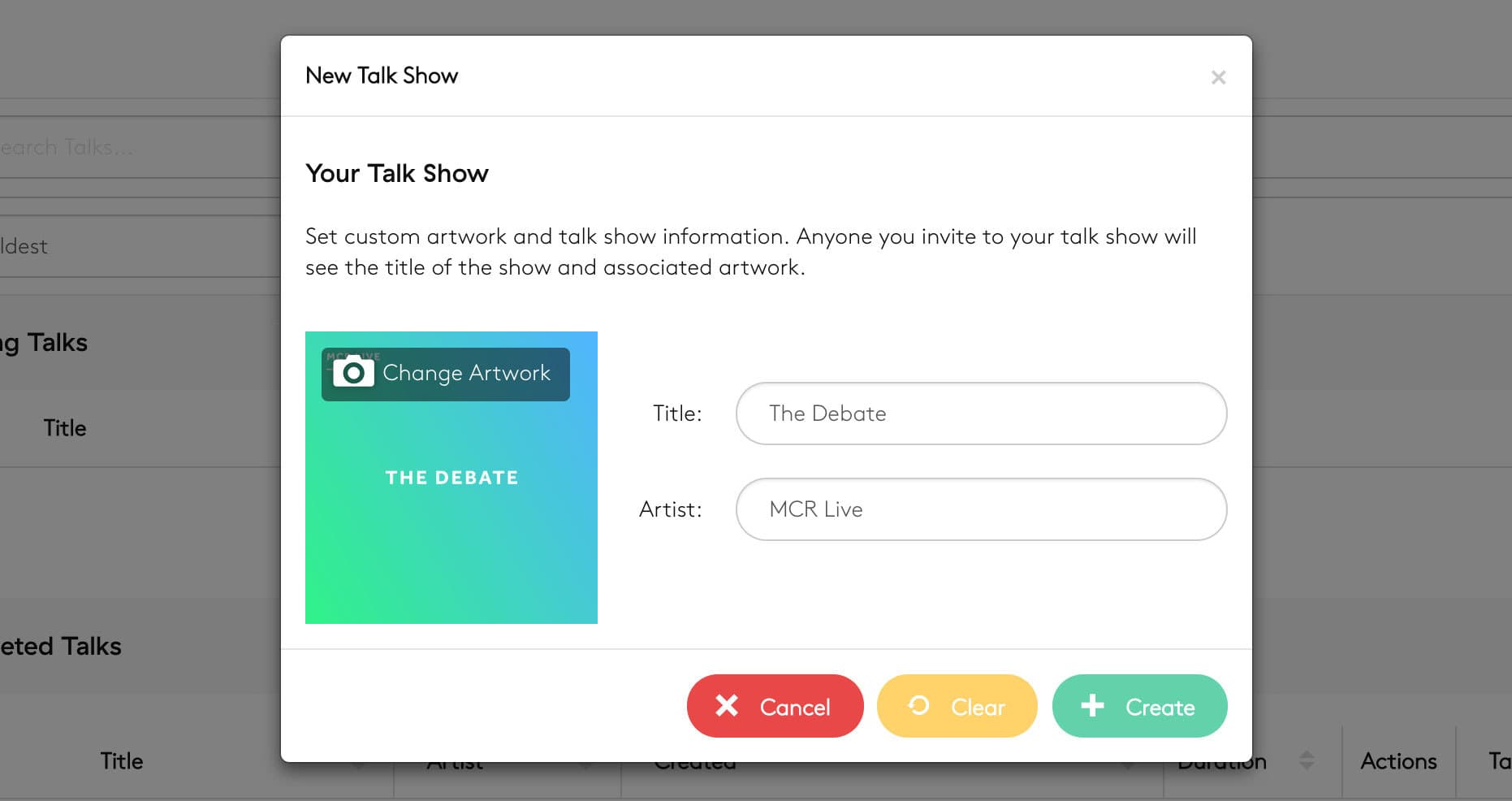
Click the green Create button to add your show to your station. This will appear under Pending Talks as shown below:
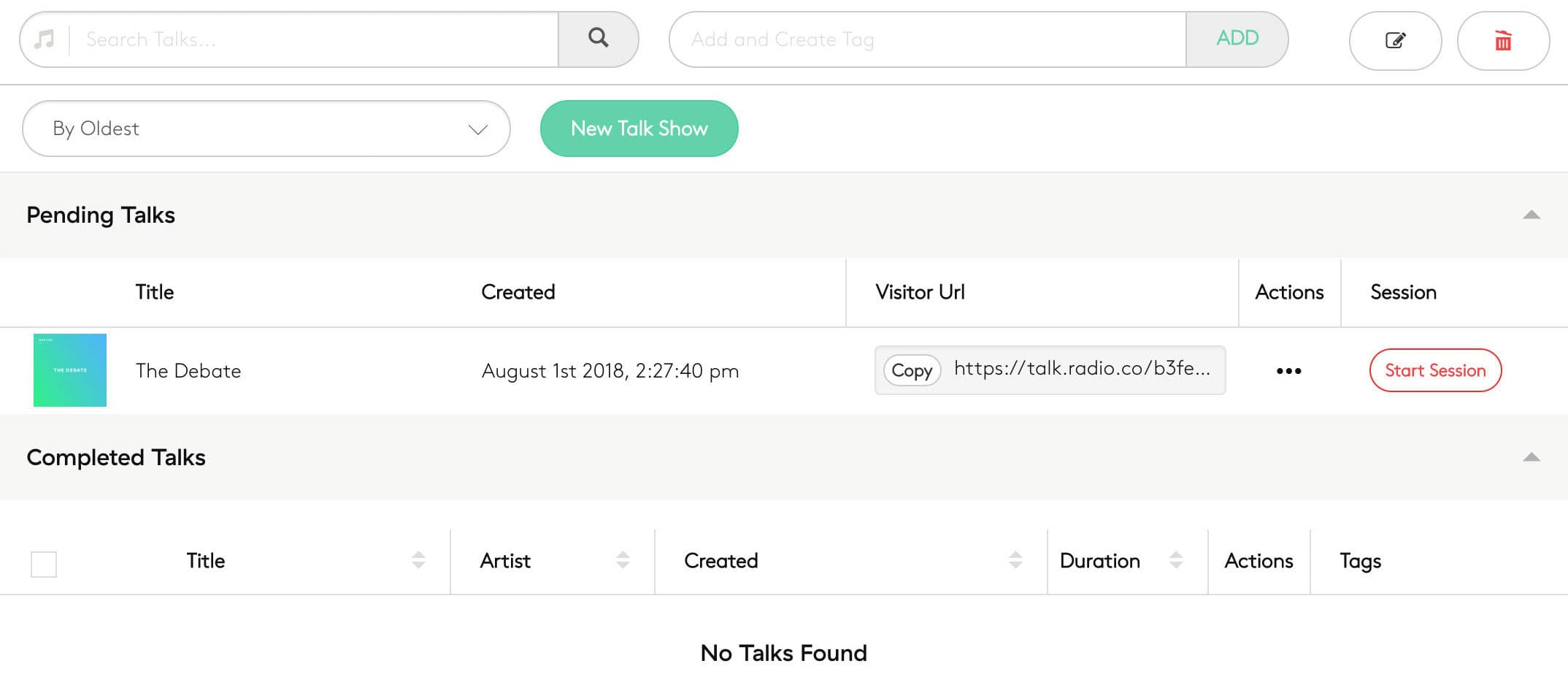
You can now invite guests by sharing the Visitor URL. Invite up to 4 guests to your talk show.
Talking to Guests
Once you've shared your link with your guests, begin your radio recording by clicking the Start Session button:
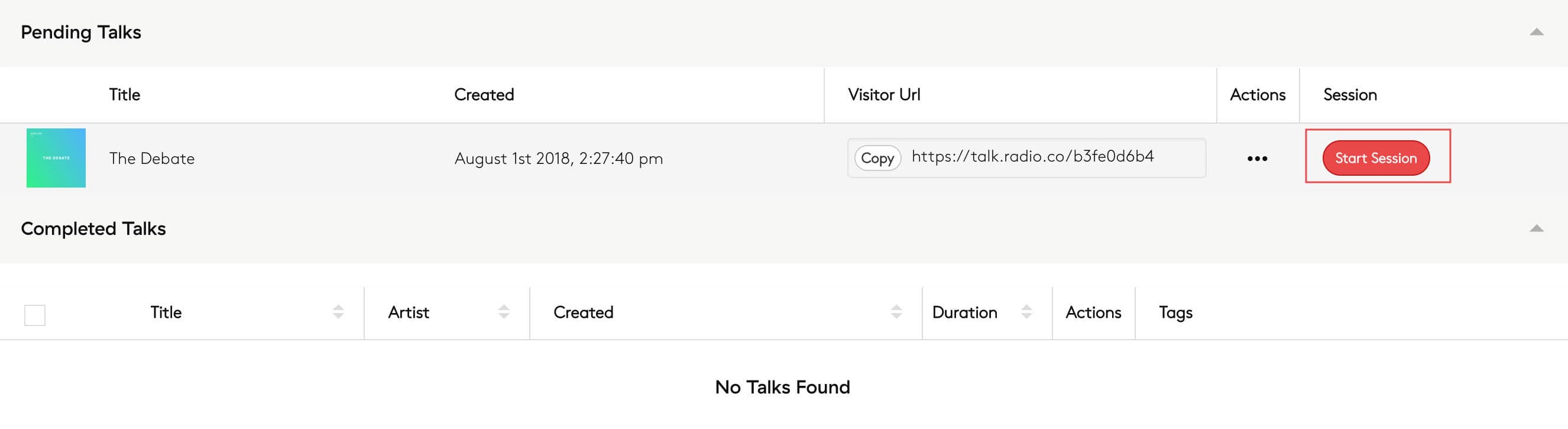
Once the session has been started, a recording window will appear. Within here you can choose your recording device, for example, an external USB microphone or audio interface. You can also see the status of any callers:
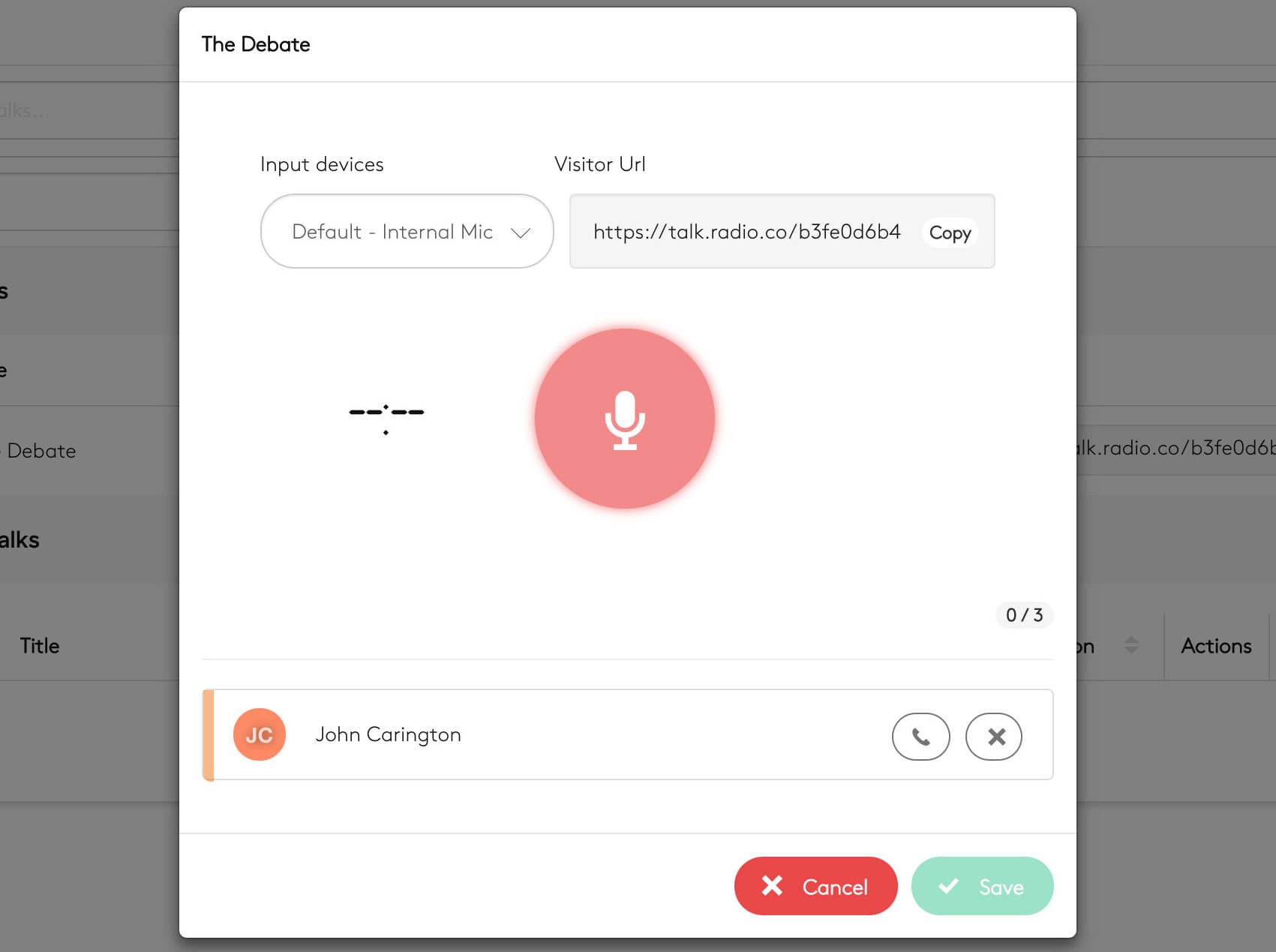
When a guest starts calling, you can answer by clicking the Phone button. Please be aware, when answering new guests will be muted by default. Click the Mute/Unmute button to hear them. You can mute/unmute callers at any time during your recording, this is useful if you only want to discuss topics with one particular person in a segment of your show.
Recording Talk Shows with Guests
Once all your guests are connected you can begin recording. Click the Record button. Your show can be a maximum of 1 hour long. This is displayed on the countdown timer.
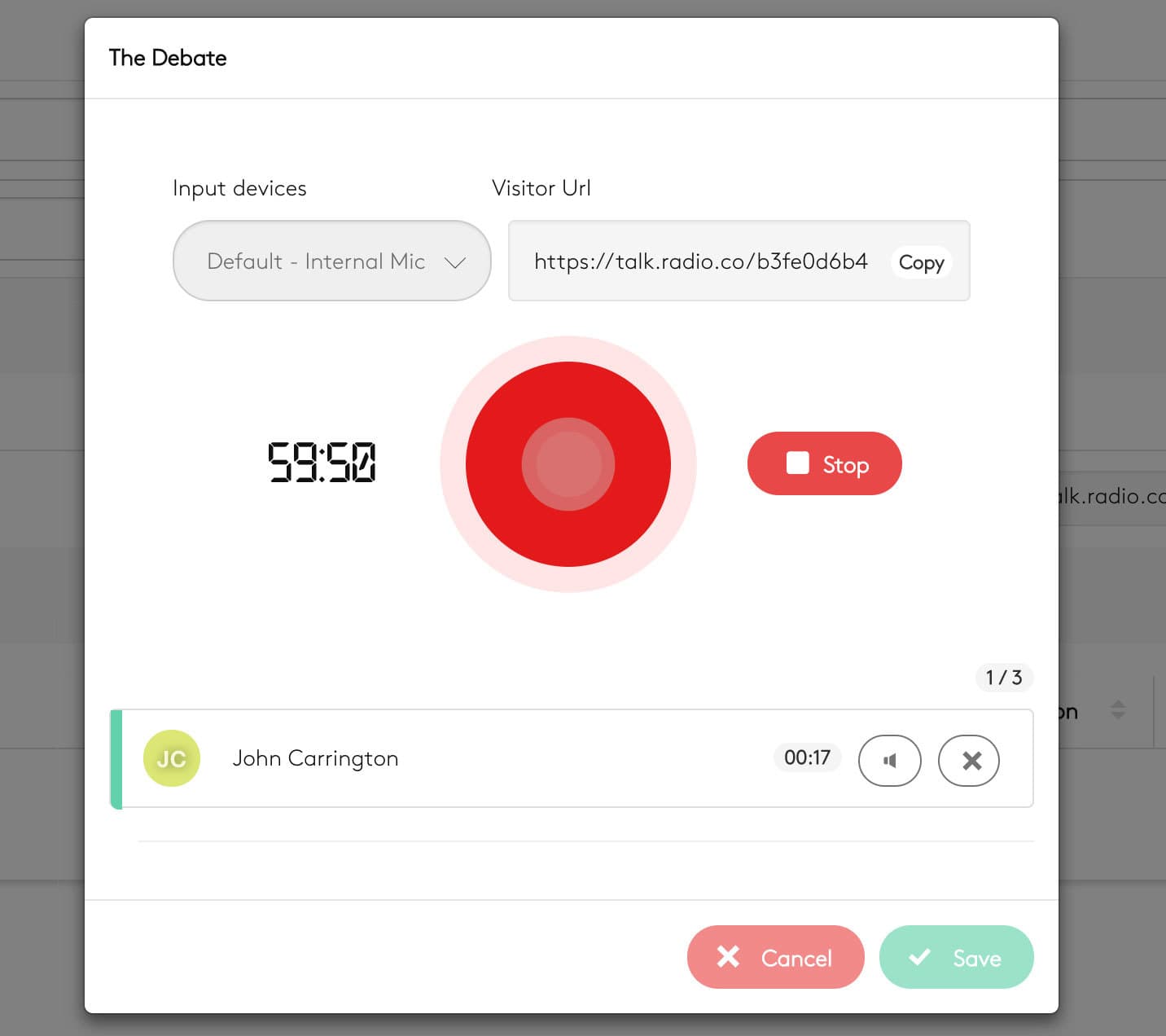
When your radio show has finished, click the Stop button. Preview the audio back to make sure everything sounds good. Your guests will still be connected, so you can either re-record the audio or if it's all good then bid them farewell.
Once you're happy with your recorded radio show, click the Save button. Your recording may take a few minutes to process. Once complete it will appear under Completed Talks in your dashboard:
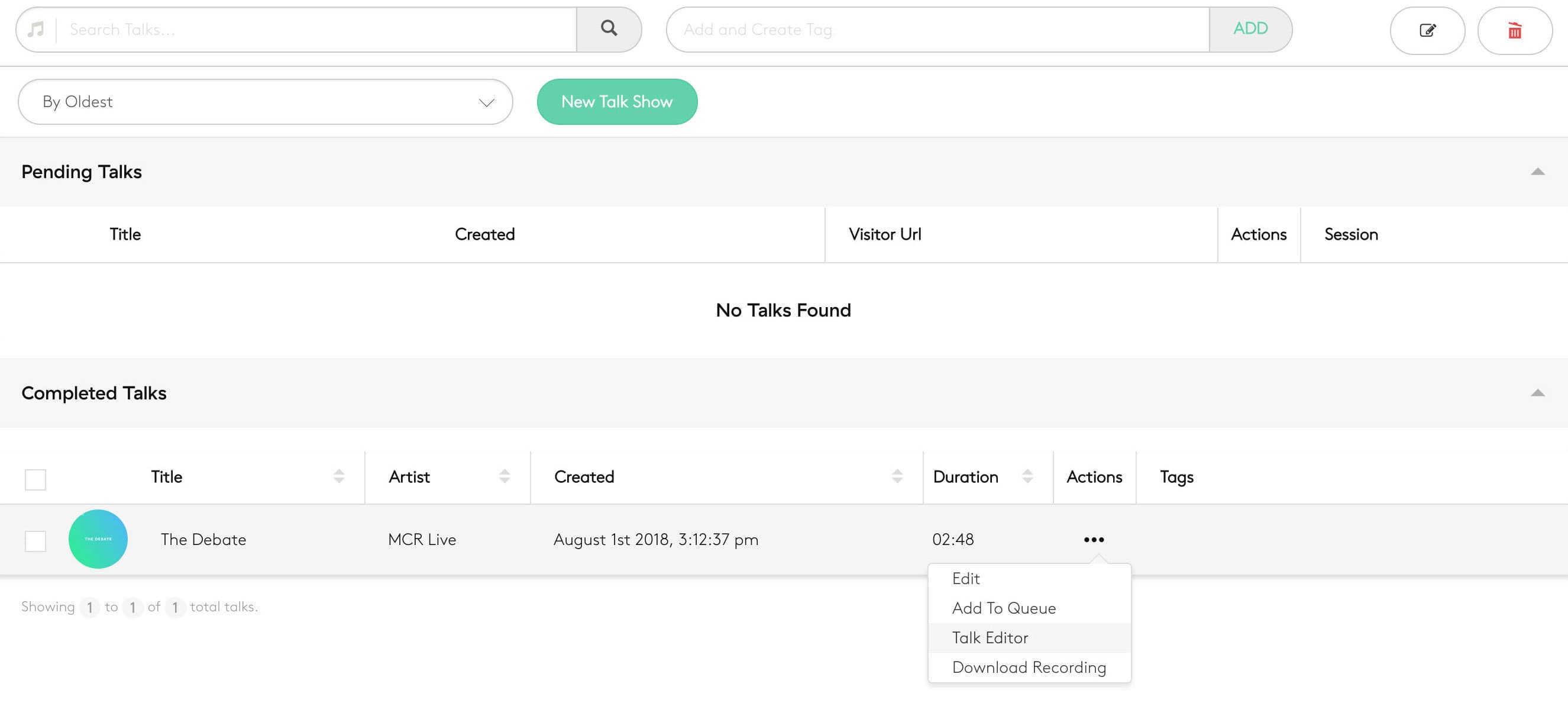
Editing Recordings
You can make slight tweaks to your radio show recordings. Select the track you want to adjust and click the Actions (...) button to access the Talk Editor. Alternatively, you can download the recording to edit on your computer or for later use.
Use the Talk Editor to adjust the title, artist, artwork, and cue and fade points of the track:
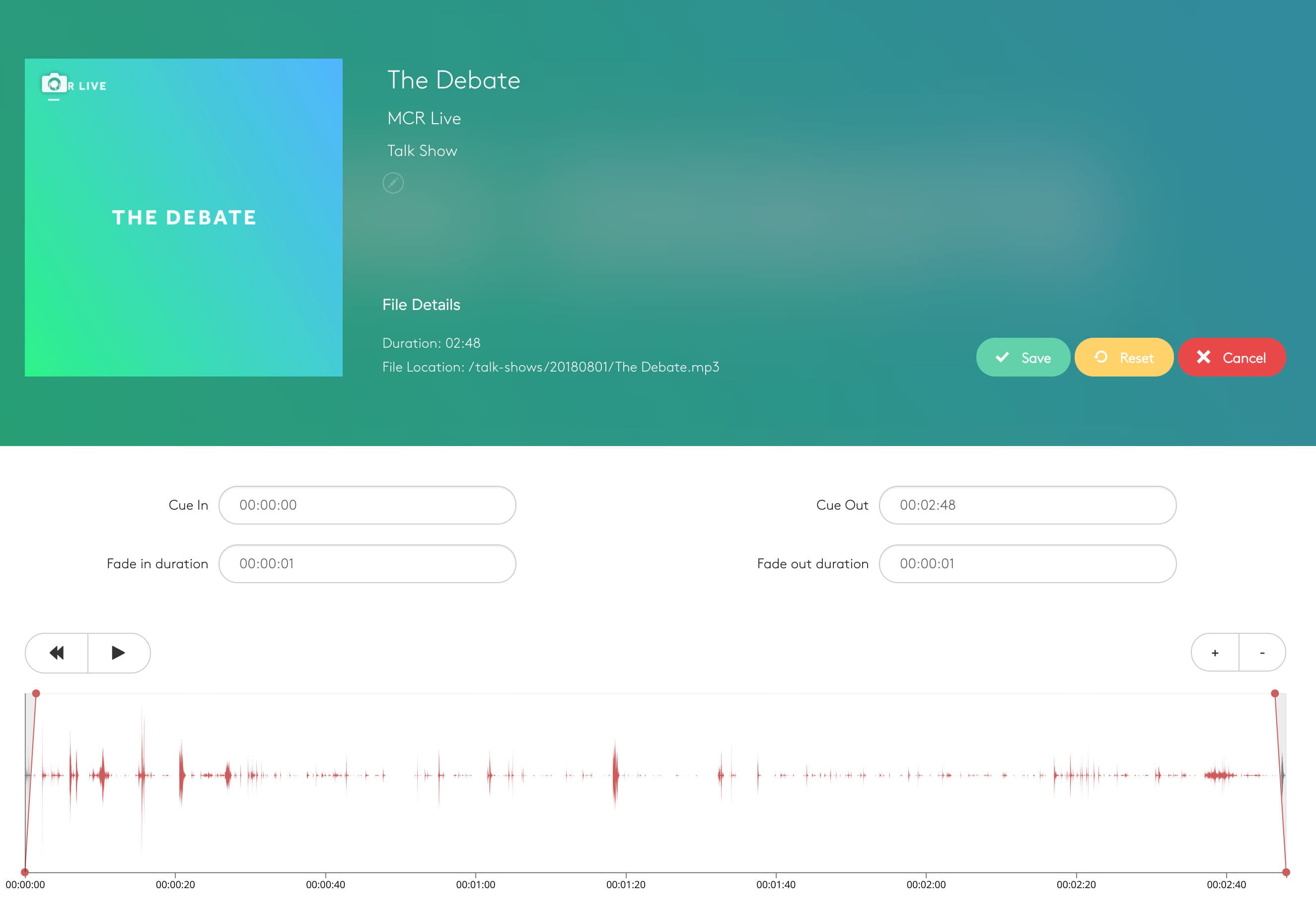
Broadcasting Your Recorded Talk Show
Recorded talk shows are added to your Media Library. Insert them into playlists just like any other track for them to play out on your radio station.
Opening the Playlist Editor, you will see a new section; Talk Shows. This will list available shows so you can add them to your playlist:
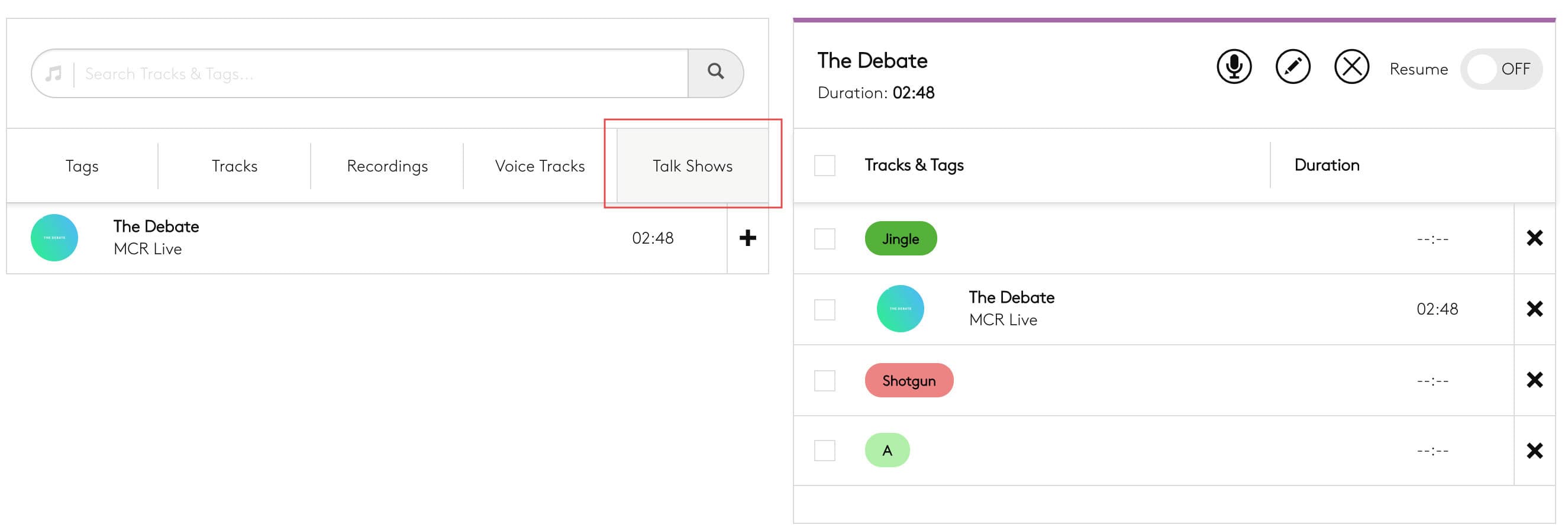
What Guests Can Expect
On the flip side of things, guests connecting to your talk show go through a different (but similar) process. When the guest visits the Talk page from the URL provided from the pending show, but you haven't started the Talk Show session, the guest will see the following message:
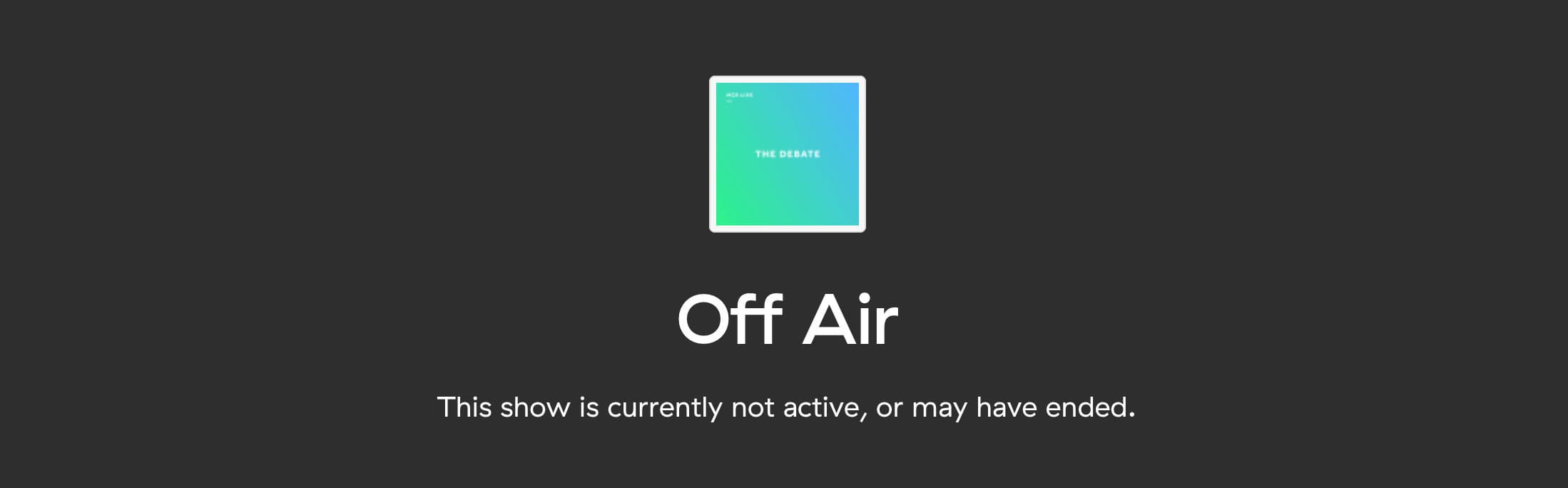
When the talk show is ready, your guest will be asked to enter their name, choose their microphone/input, and agree to the privacy policy.
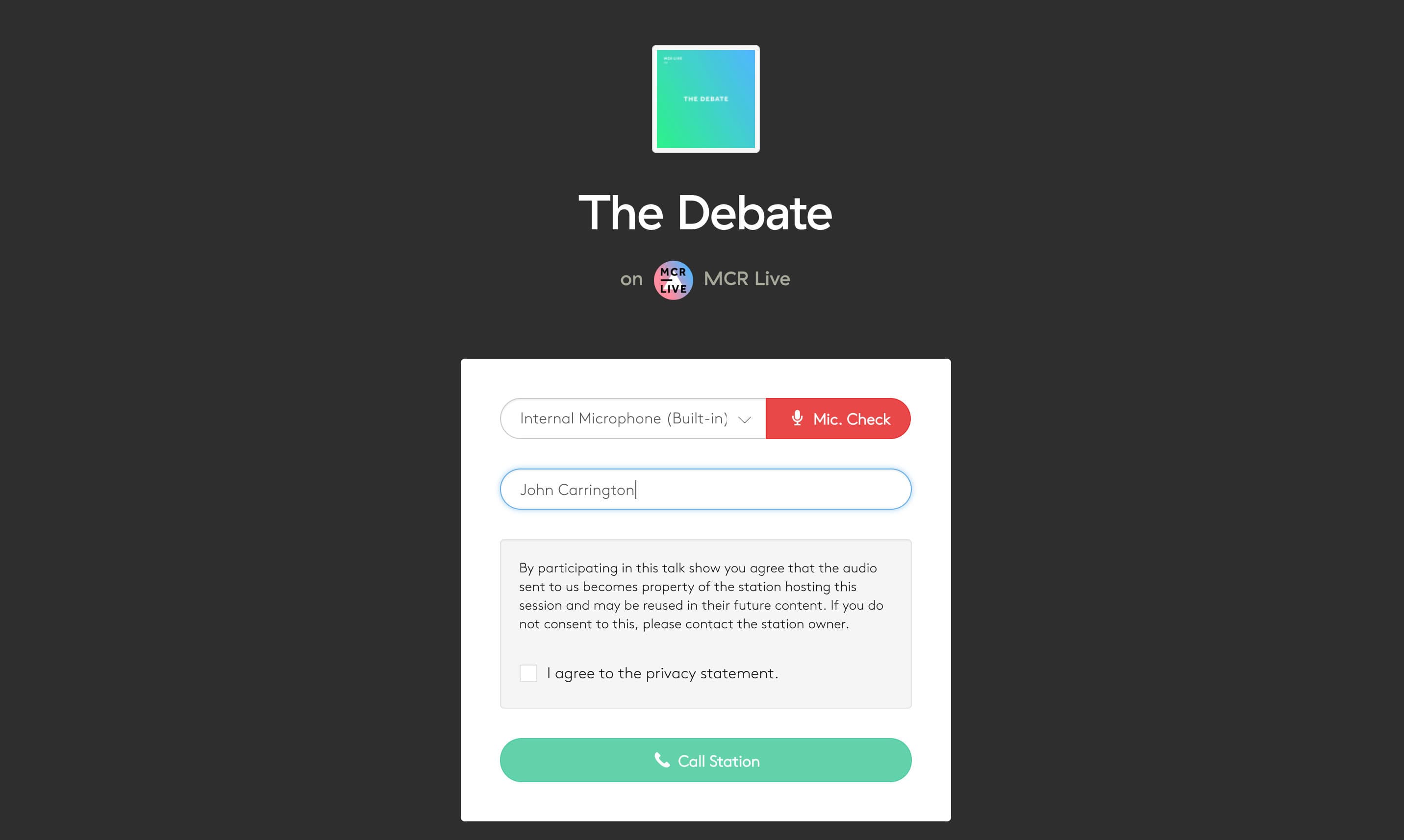
When they have entered their details, click Call Station. You will then be able to connect the call. If you don't connect with the guest within 15 seconds, the guest can try again by clicking the Call Station button. Please be aware, the guest will be muted by default, so you can control this within your dashboard talk show area.
Once the guest is connected, they should see a list of other participants and have an option to leave the call:
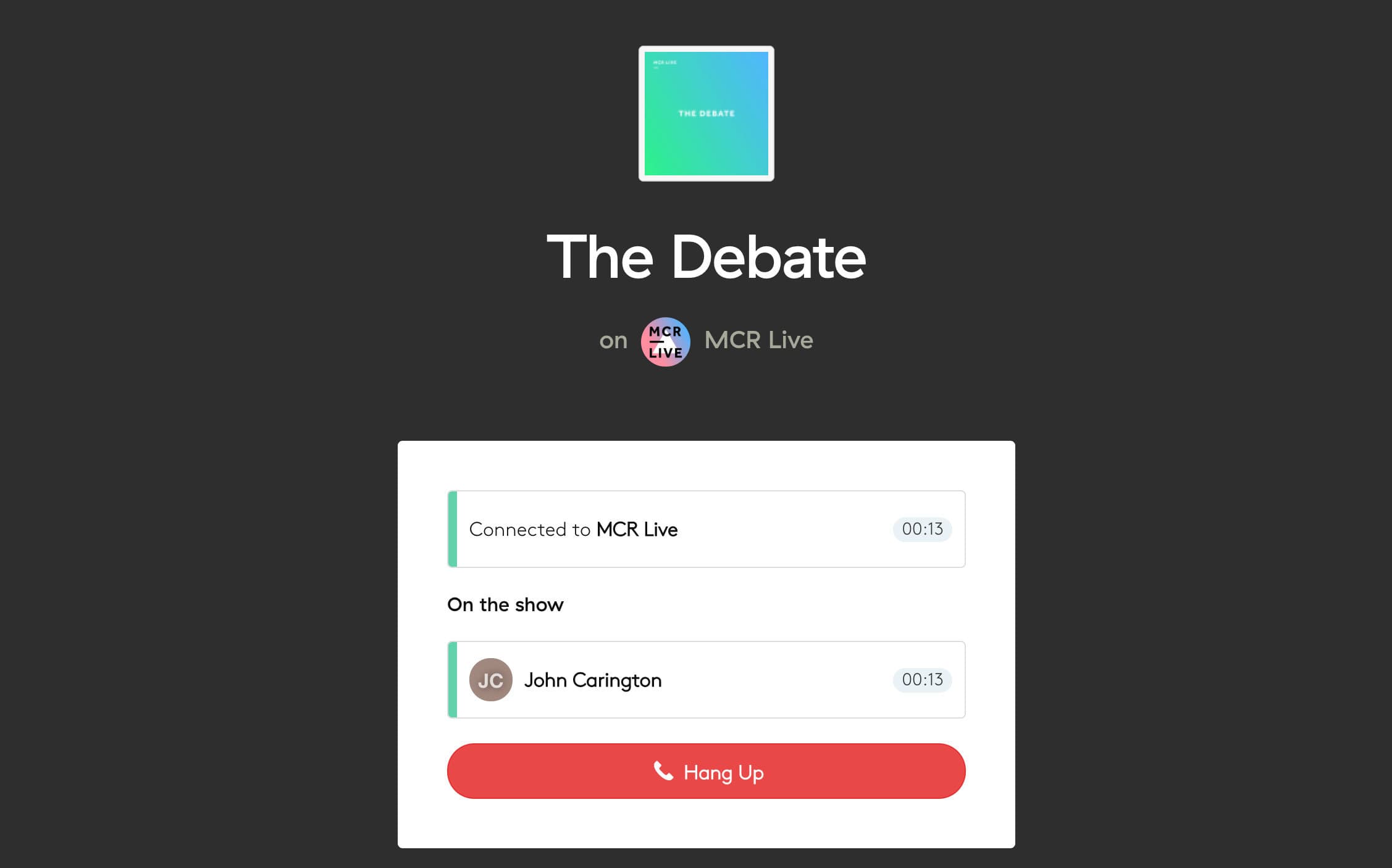
Once the guest hangs up or the show ends, they will receive the following message:
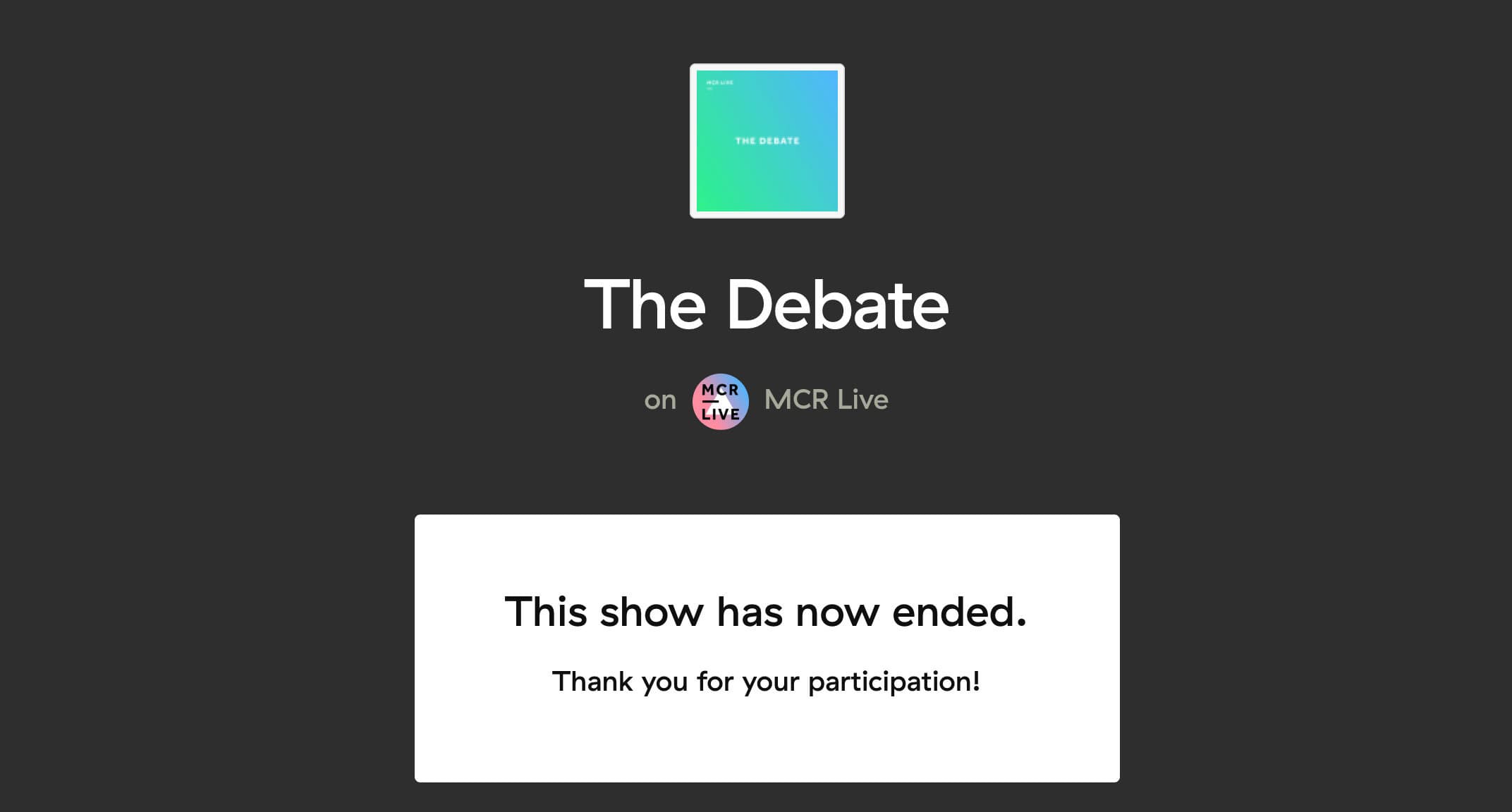
Record a Radio Show from Different Locations
Now it's your turn! Let us know how you're using the Talk Show feature to record your shows with guests from different locations. If you're no on the Gold plan or higher, then you you can upgrade your plan to Gold or higher in your Radio.co Dashboard > Settings > Billing > Change Plan.
Alternatively, if you're not part of the Radio.co family yet, then you can join today by choosing either the Gold plan or higher and start your 7 day free trial below.