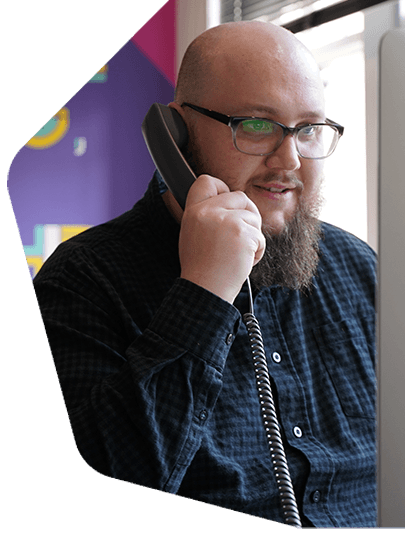How to Broadcast Live Radio from Your Phone
How you can broadcast live radio from your phone or tablet anywhere in the world over a cellular network or your wi-fi at home.
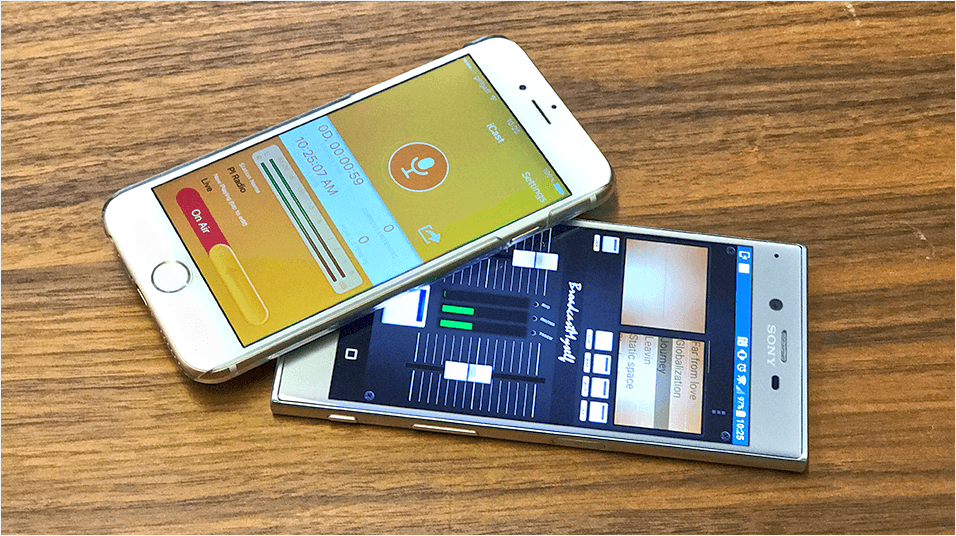
One of the great things about online radio is that you can connect from practically anywhere as long as you have an internet connection. You can even broadcast live radio from your phone.
Broadcasting from anywhere using your smartphone or tablet is ideal if you’re on the move reporting news, covering a music festival or other live events. We’re going to show you how you can broadcast live radio from your phone on both iOS and Android devices.
Broadcast Live Radio from Your Phone Checklist
In order to broadcast from your phone, you need to know the basics on how to connect to your station without any issues.
Stable Internet Connection
A stable connection from your phone is required to establish and keep your stream open without network drops. Wi-fi networks at home, office, or hot-spots should be able to maintain your stream if you intend to use 128kbps or higher. However, if you’re on a slow connection then try broadcasting at a low bitrate.
We recommend 64kbps or less, especially if you’re on a cellular network and in a low coverage area. If you’re not sure on your connection’s upload speed then use Speedtest.net - 2mpbs upload or higher should be ok.
Access to App Stores
In order to install the broadcasting app for either iOS or Android, you need access to the app stores.
iOS devices need an Apple ID account, whereas Android devices need a Google Play account. The apps in this article are on these stores. We recommend these apps for their ease of use and compatibility with Radio.co.
Online Radio Station
You need access to an online radio station in order to broadcast. Either your own or as a DJ on another station.
Radio.co works perfectly with the apps in this article and many others, so it’s ideal if you’re thinking about starting your own station. You can start a 7-day free trial and get broadcasting today from your phone by heading here.
How To Broadcast Live Radio From Your Phone
Method 1 (For Android Phones): Use The BroadcastMySelf App (Paid)
BroadcastMySelf is a paid Android app that supports Radio.co stations. Broadcast from your phone’s mic and out to your radio stream online.
Features include recording your audio and saving in .mp3, a mixing console with two channels for your microphone and tracks, and mic and track gain settings.
How to Broadcast Using BroadcastMySelf
Download the BroadcastMySelf app.
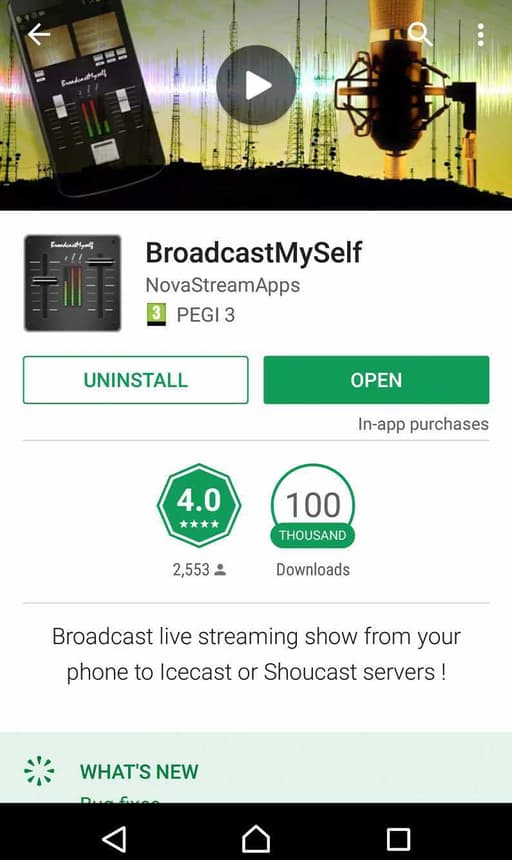
Open up the app when installed, then click the top-right menu icon (3 dots).
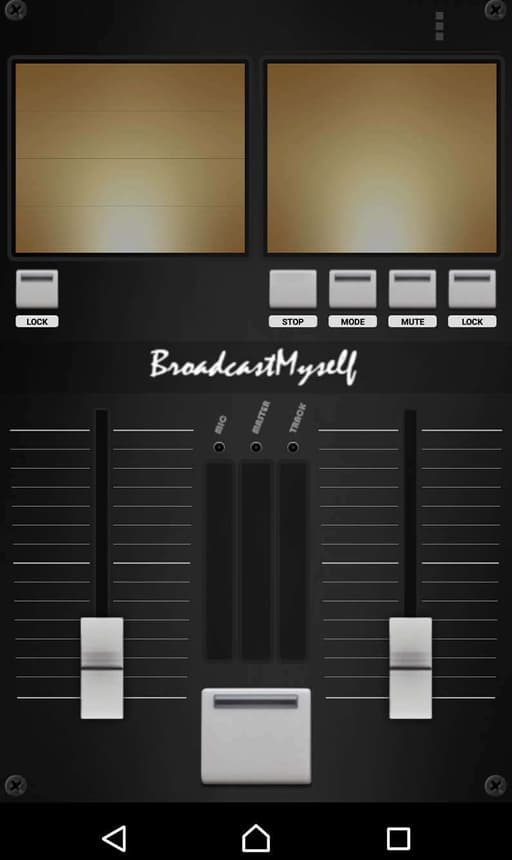
Select Output Mode, then choose Icecast v2 Server.
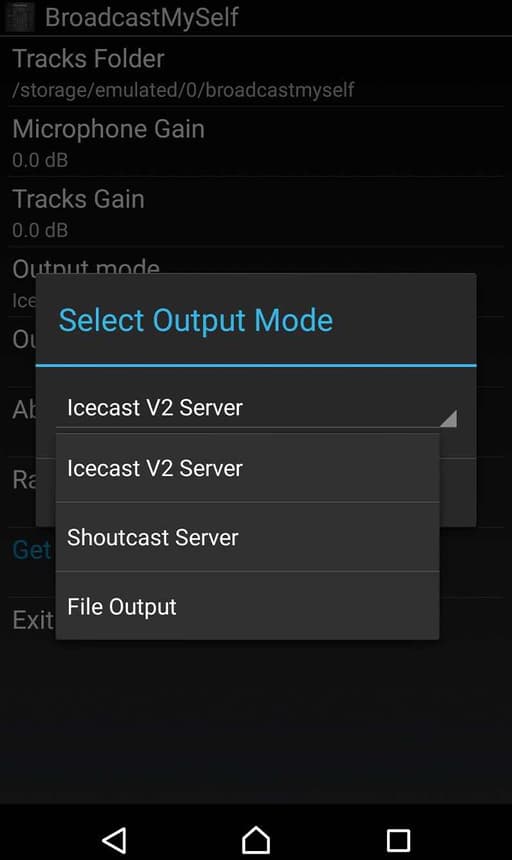
Select Output Settings.
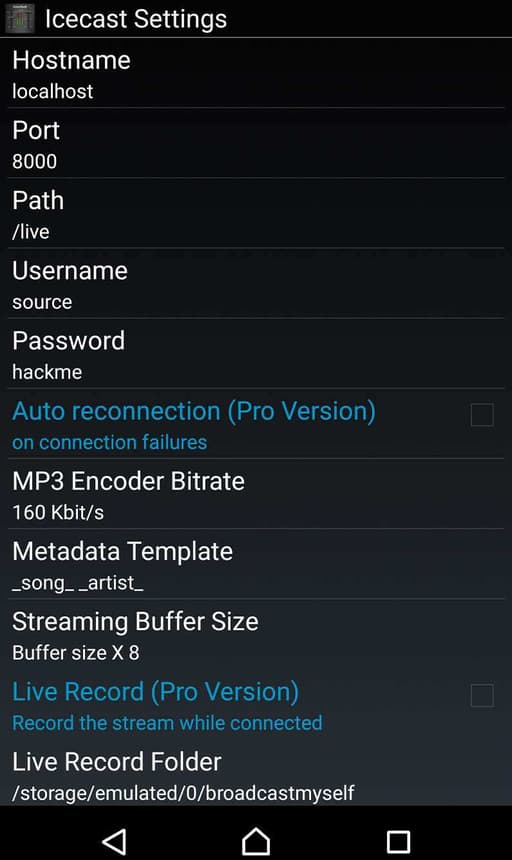
Enter your station's details as follows:
- Hostname: [transcoder].radio.co, e.g. silver.radio.co
- Port: 1234
- Path: / (delete everything after the forward-slash)
- Username: Blank (delete everything in this box)
- Password: Your live broadcasting password, e.g. 1a2b3c4d5e
- MP3 Encoder Bitrate: Your station's bitrate (we recommend 128kbps or lower)
The Hostname, Port, and Password can be found in your Radio.co Dashboard by going to the Live tab. After entering the correct details, you’ll need to restart the app for the changes to take effect.
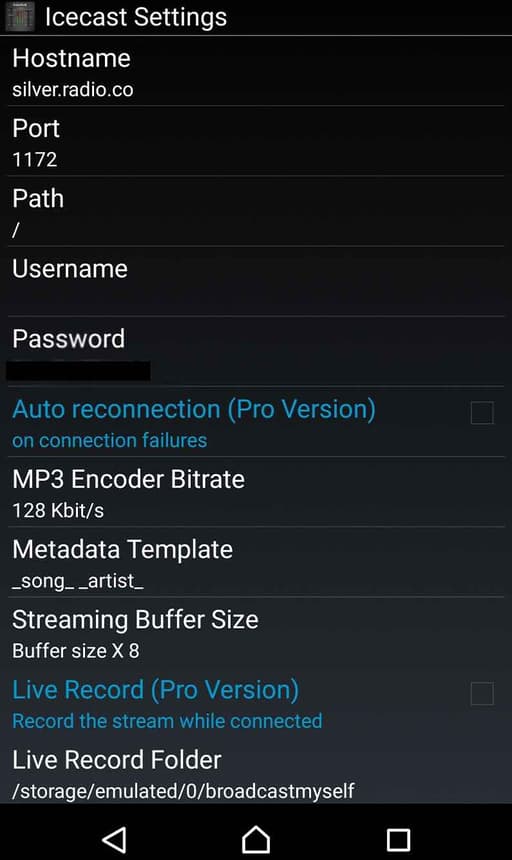
After opening the app, you can add some tracks to the app by going to the settings menu, then tapping the Tracks Folder option. To navigate the folders, press the Parent option and go back, then when you have found the folder you want, tap on it and then select Choose - This will allow BroadcastMySelf to play music on air.
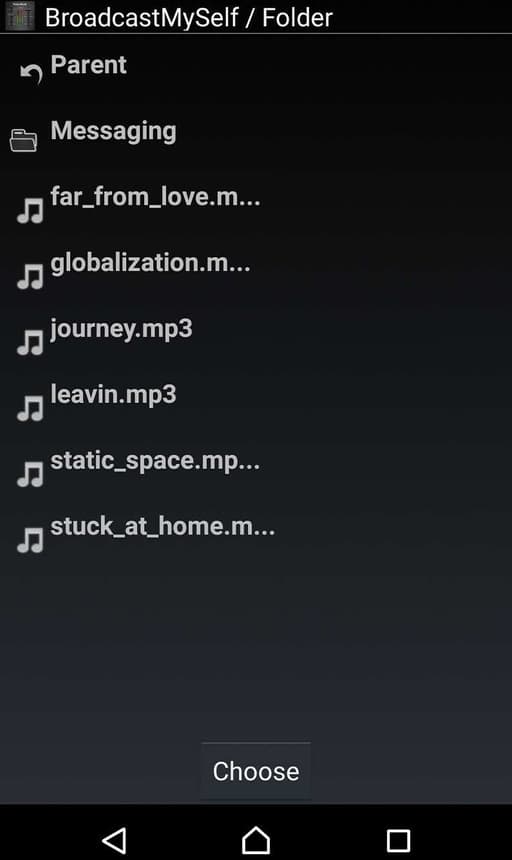
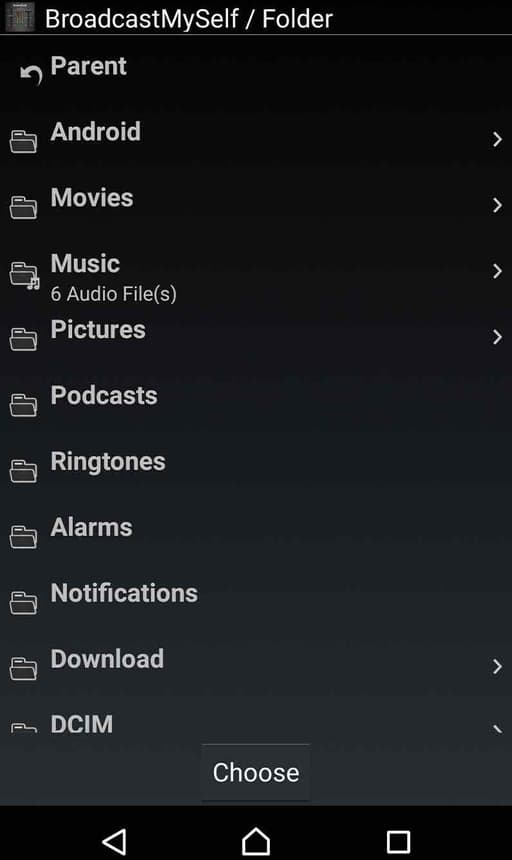
Go back to the main screen and press the centre button. A dialogue saying Connected should appear. (NOTE: You will need to have a live event scheduled to connect).
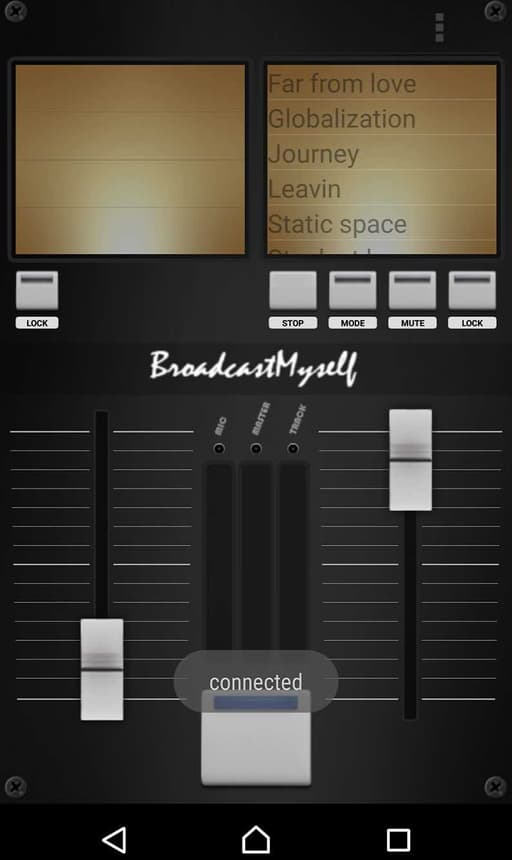
You are now broadcasting! You can turn up the levels for your microphone on the left fader and the levels for the audio on the right fader. Select the tracks you want to be played by tapping on the track on the right-hand side.
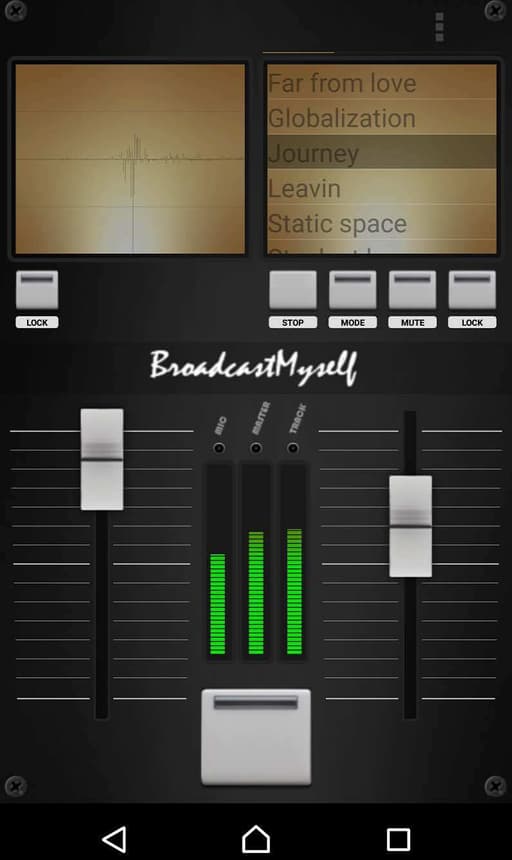
To disconnect after you’re done, just hit the central button again.
Method 2 (For iPhone & iPad): Use The iziCast App (Paid)
From the maker of BUTT, iziCast is a simple to use and elegant iOS app that works with Radio.co stations. Broadcast from your phone using the MP3 codec with adjustable bitrate. In a few steps, you can connect iziCast to your Radio.co account and broadcast from your iPhone or iPad in a matter of minutes.
How to Broadcast Using iziCast
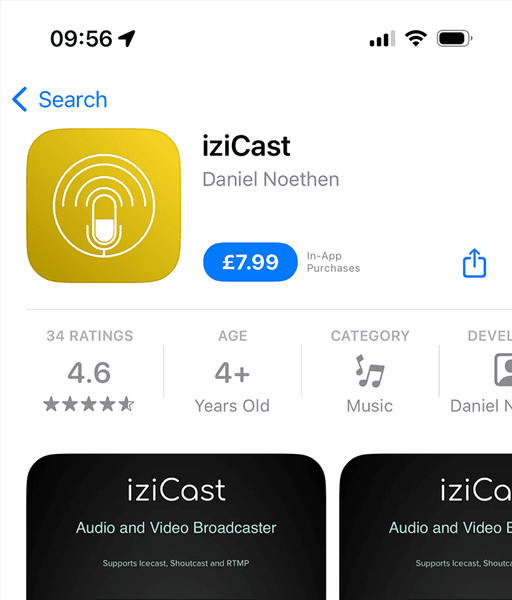
Open the app and click the ADD button.
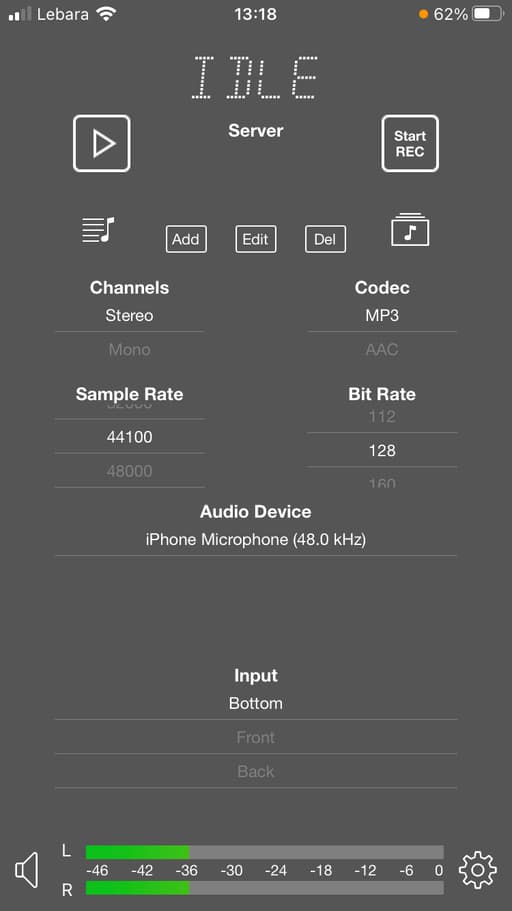
Choose from Shoutcast or Icecast. For Radio.co customers, select Shoutcast. After this, you need to complete the address, password & port. All of these settings can be copied from the Radio.co dashboard, under the Add Media button.
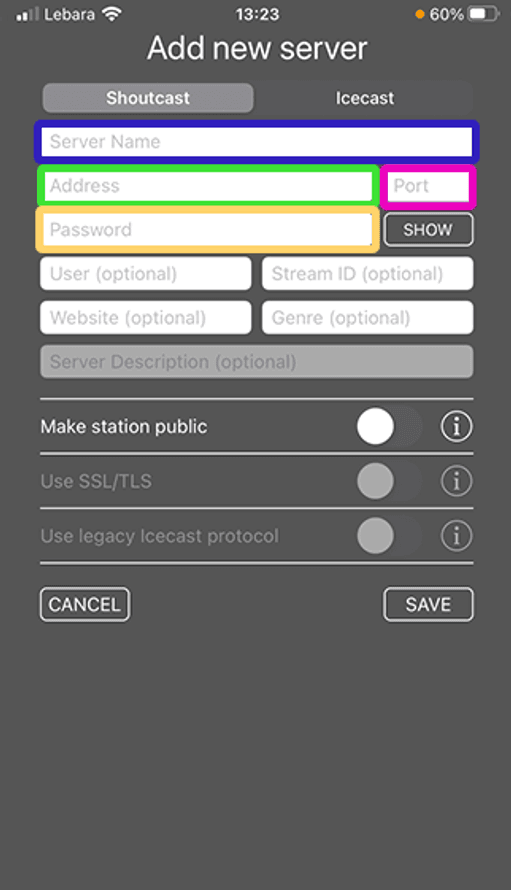
- Server name (optional) = your radio station name
- Server address = The host from the Radio.co dashboard
- Password =The pass from the Radio.co dashboard
- Port = The port from the Radio.co dashboard.
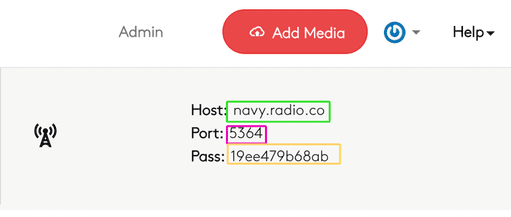
By clicking the music note icon on the left then Import, you can add songs from your iPhone or iPad documents folder or music library. (Note, these are songs you must have purchased and downloaded to your device).
Once they're uploaded, use the play and pause buttons to control what songs are broadcast to your station.
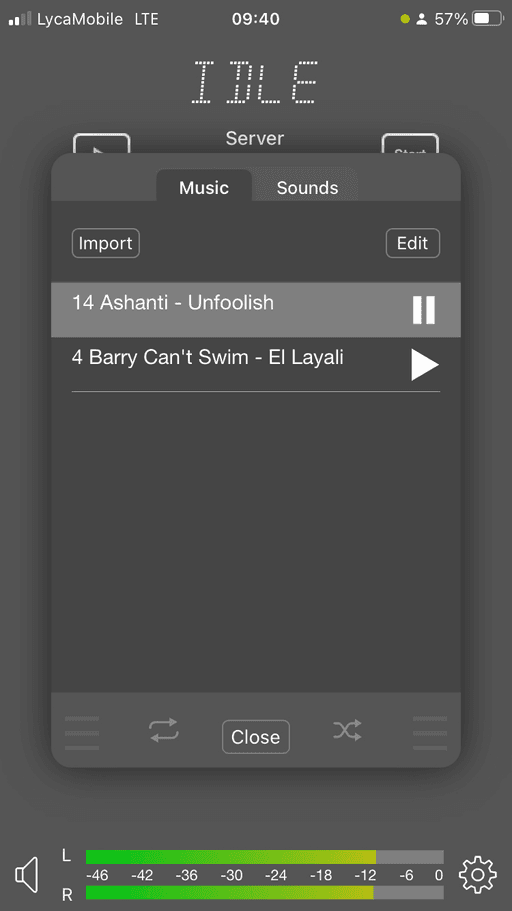
Use the edit button to delete tracks and rearrange the order of your songs.
Toggle the window to Sounds and click Import to upload sound effects on to the on-screen soundboard. Once uploaded, press a button - that's mapped to a sound effect- to play this on air.
Close the window to get back to the iziCast homescreen.
In iziCast, you're off-air when IDLE is showing. Press the play button to go live (provided a Live DJ event is scheduled or Live Anytime is enabled in your Radio.co account).

It’ll take a few moments to connect. Once live, in iziCast 'IDLE' will disappear and you'll see a duration timer instead and a green 'On Air' button. In the Radio.co dashboard, the On Air button will be showing.

To Wrap Up
Knowing how to broadcast live radio from your phone is really simple with either the BroadcastMySelf Android app or the iziCast iOS app. If you're using something different or have any recommendations then let us know in the comments below.
Did you know, you can start your radio station today for free with your 7-day trial? Get on-air and broadcasting in minutes with Radio.co's easy to use platform by clicking the button below.